Start ctrlX WORKS:
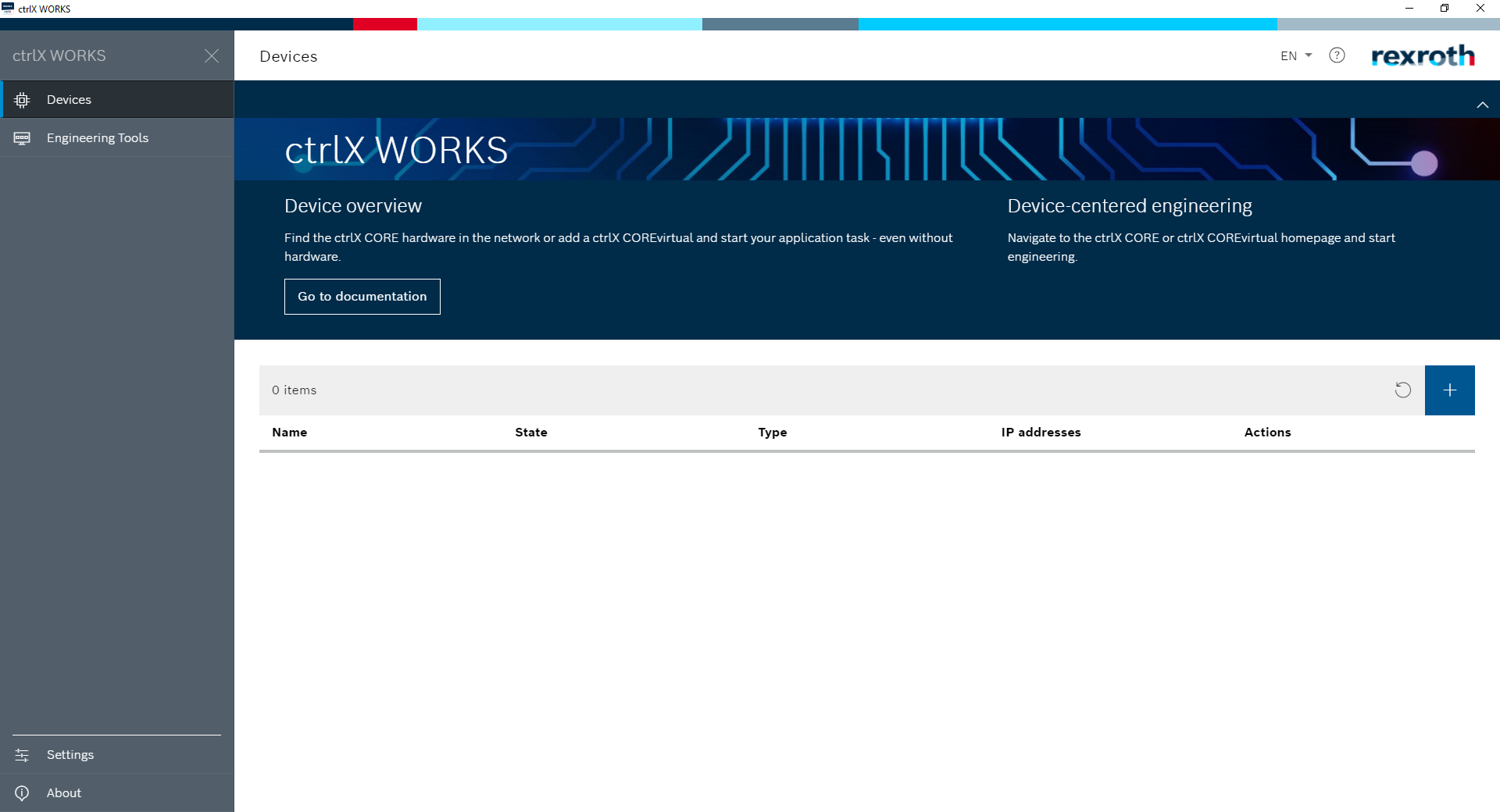
Open „Engineering Tools“
![]()
Open „ctrlX PLC Engineering“
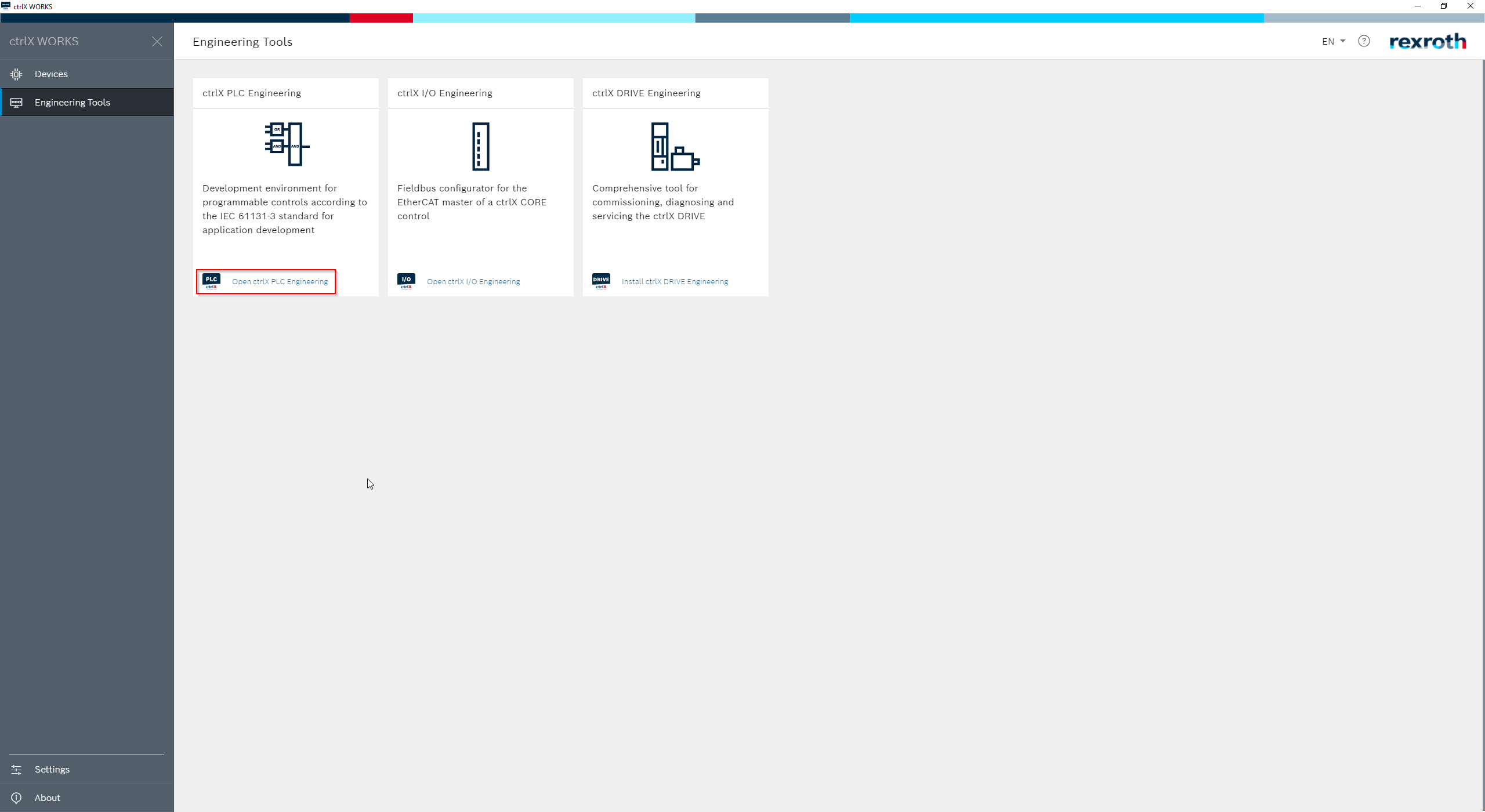
Create a „ New Project“ and choose a name and Location for the Project.
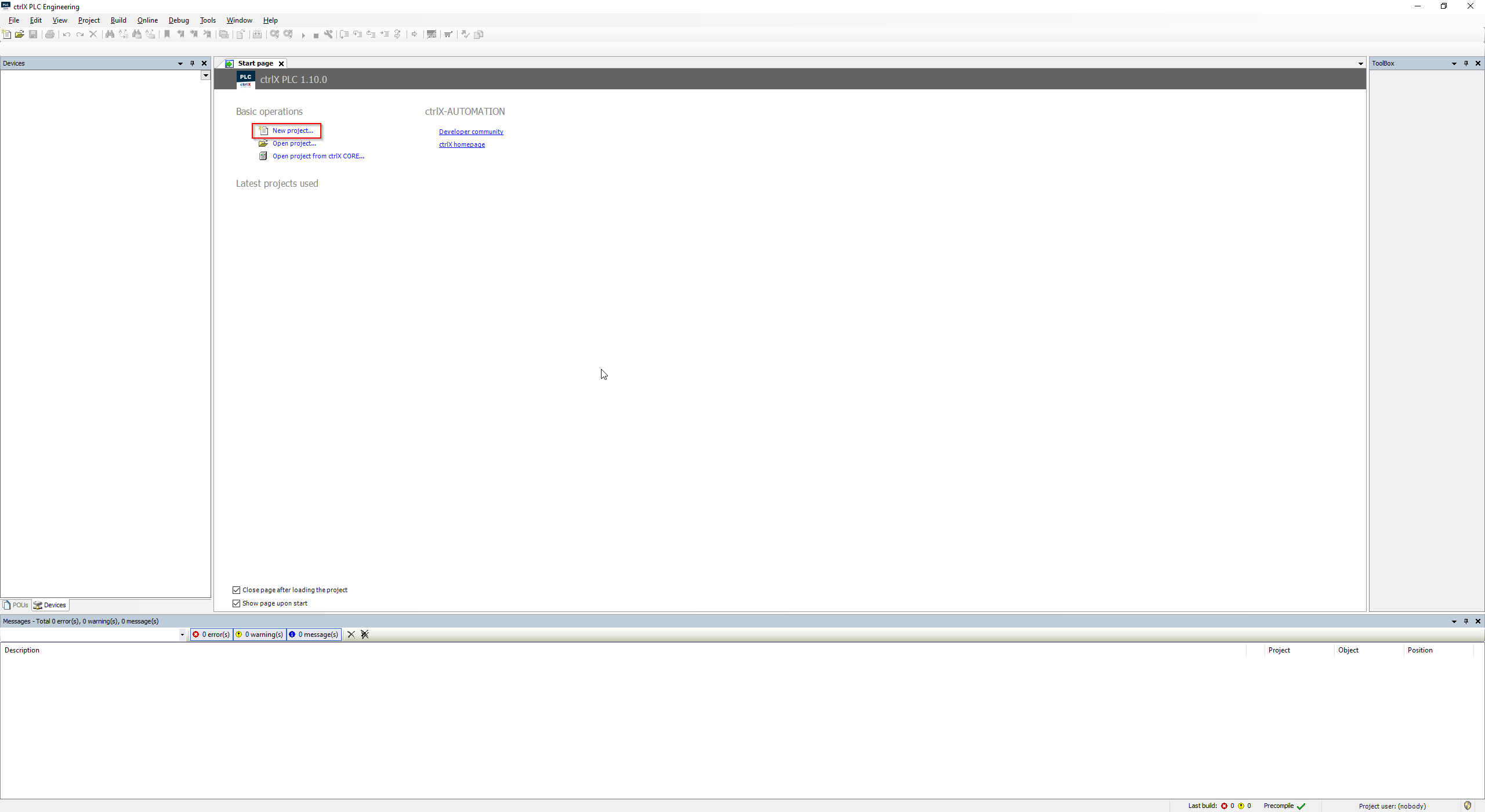
Select „ ctrlX CORE as Template and choose the name and location.
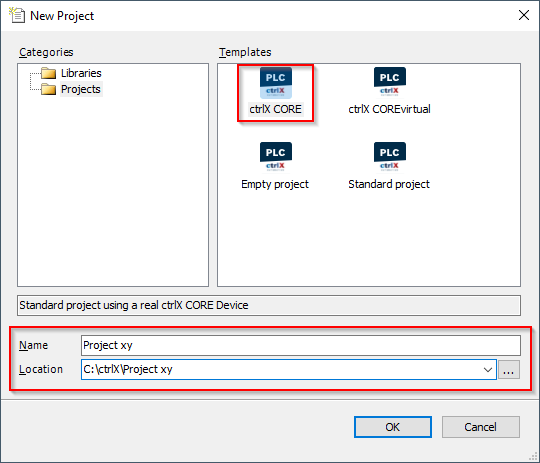
Now you have to import the PLCopenXML file from Selmostudio.
Highlight Application and click on „Project“ go to „Import PLCopenXML“.
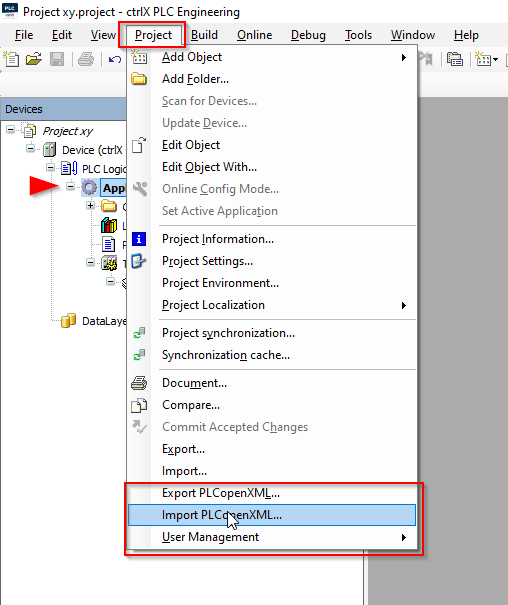
Put a Checkmark on all „Insertable Items“ you need and press Ok.
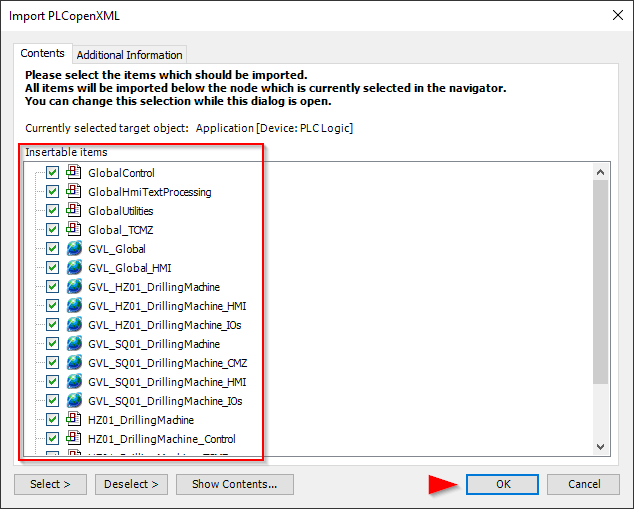
Highlight Application and click on „Project“ go to „Add Folder“, name the new Folder with „GVLs“.
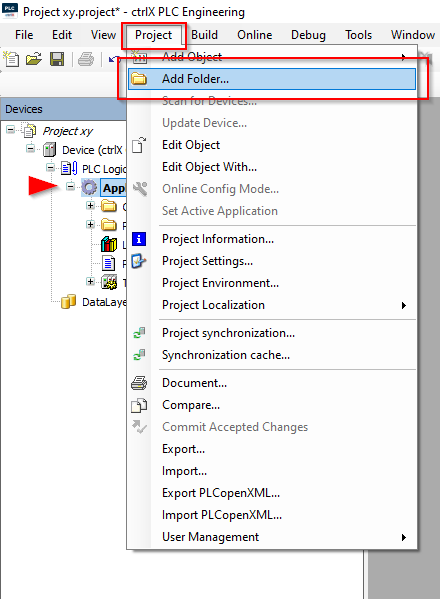
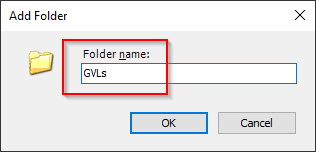
Highlight the new Folder GVLs and click on „Project/Add Object/Global Variable List“ and then „Add“.
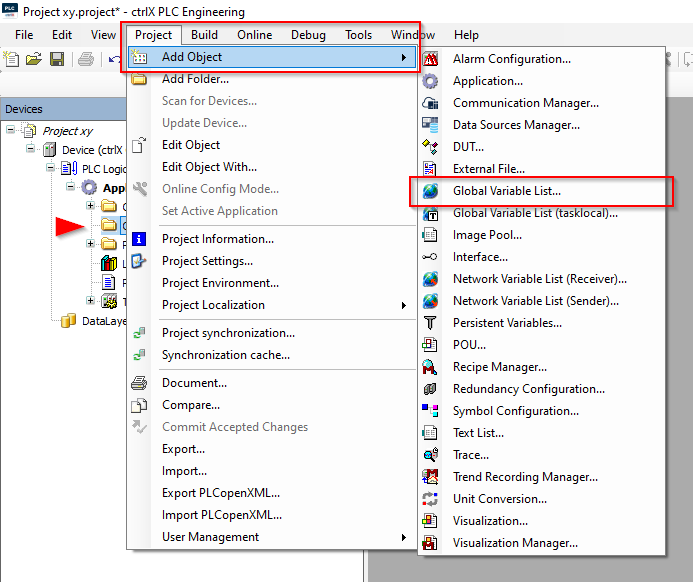
Now you need to add the Library, click on Library Manager/+Add Library
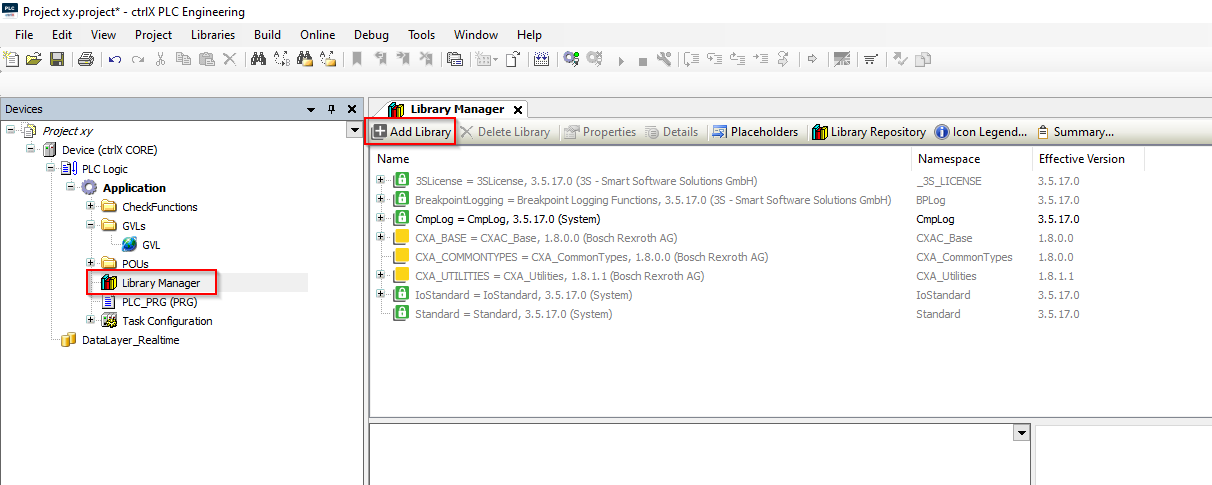
Go to Application/Common, click on Selmo Basic then OK (Always use the latest Version).
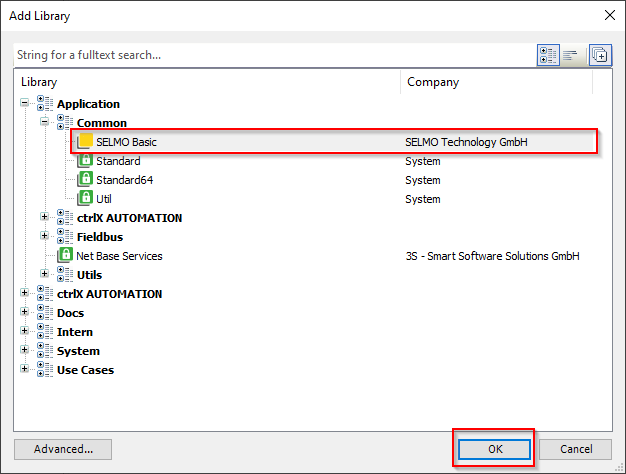
Highlight Application and click on „Project“ go to „Add Object“, and „Symbol Configuration“.
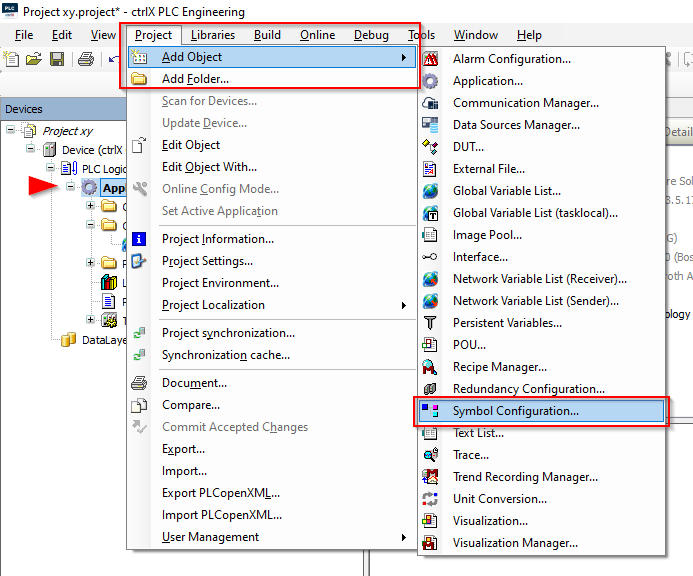
Add.
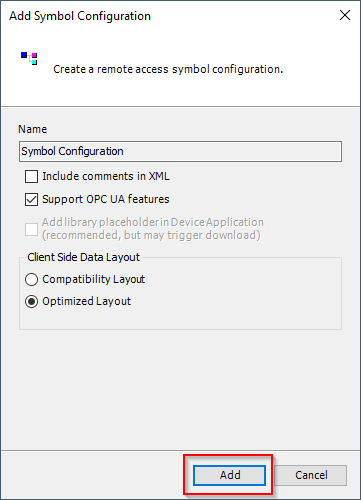
Write your in and outputs in the GVL, also the In/Output Mapping (PRG) of your Modell.
In this case:
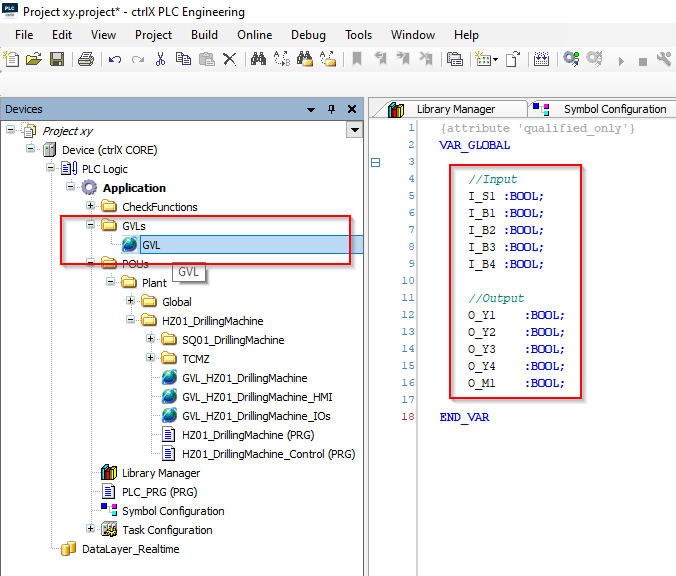
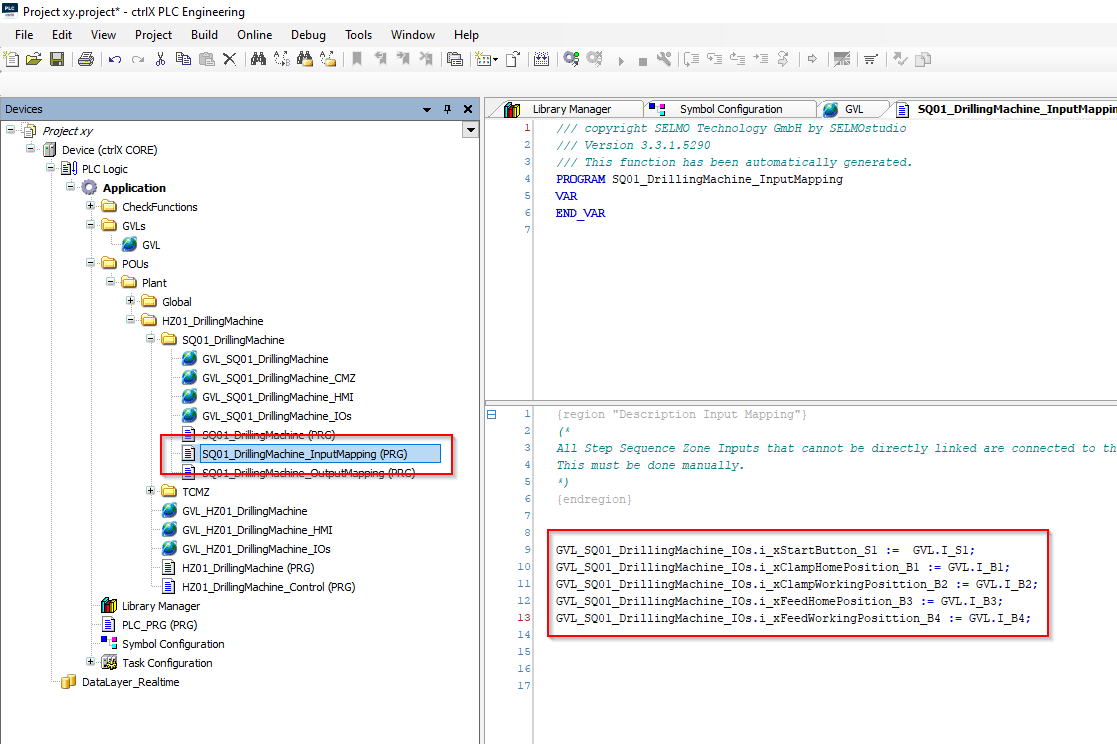
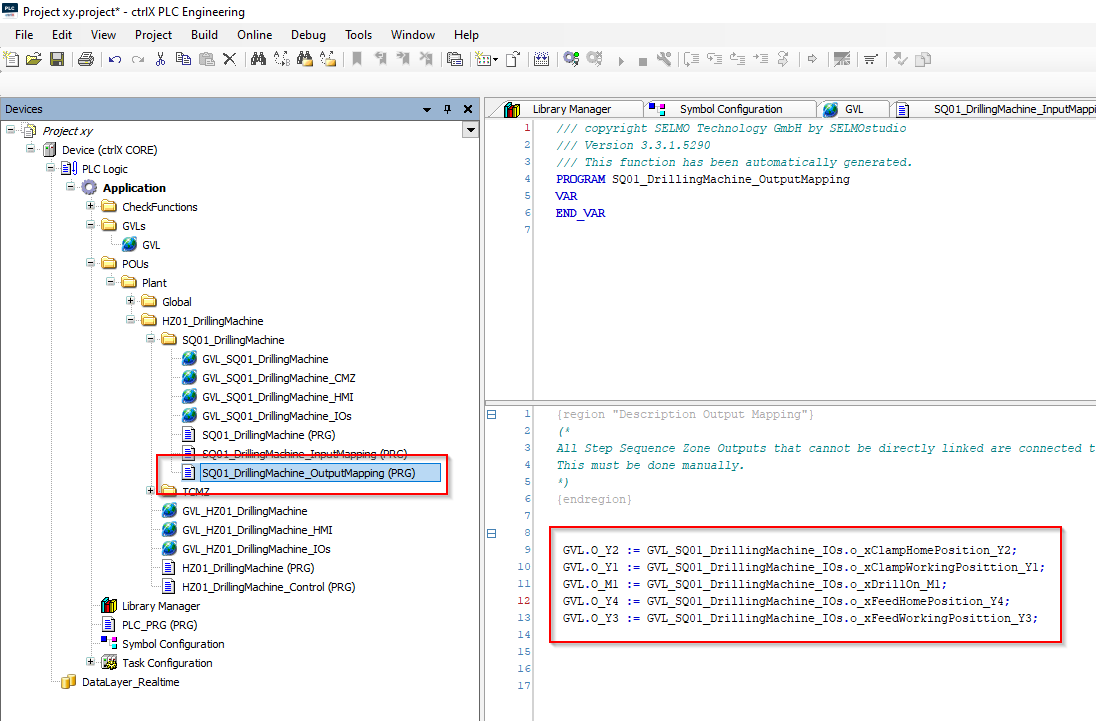
Open PLC_PRG (PRG) and write „ GlobalControl ();“
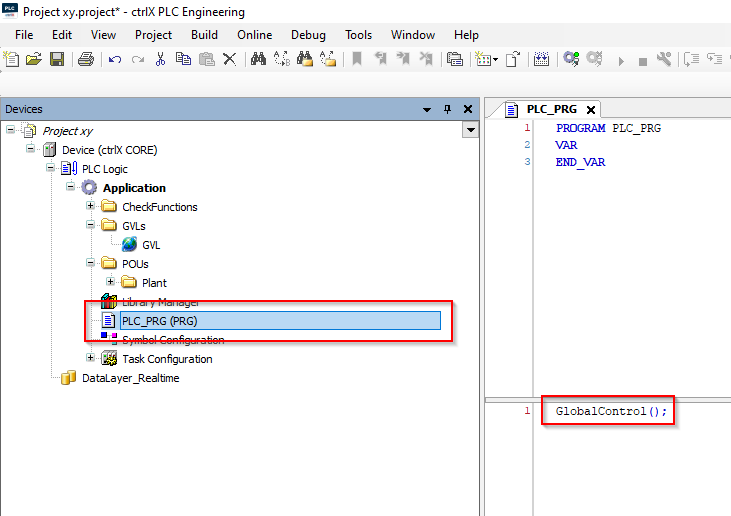
Go to Symbol Configuration, make a Checkmark on all Symbols and click on Build.
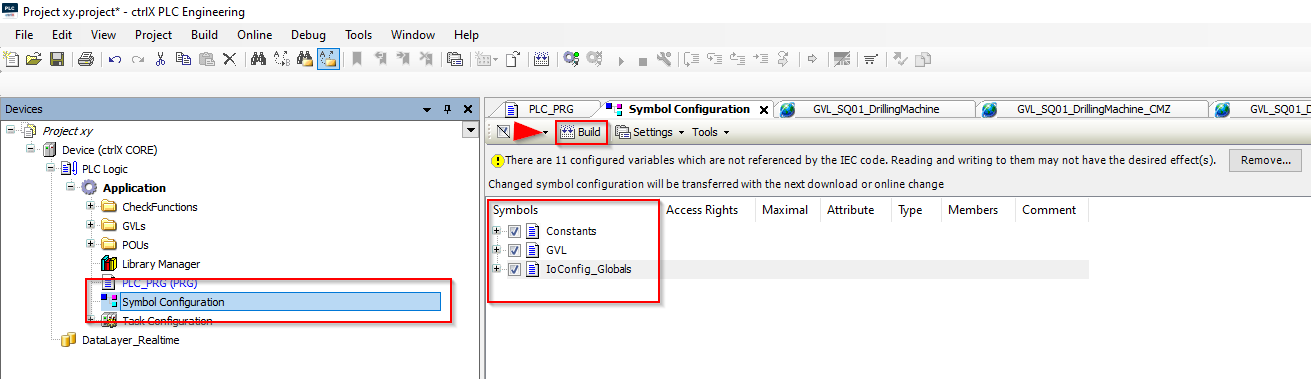
Highlight Application and click on „Project“ go to „Add Object“, and „Persistent Variables“.
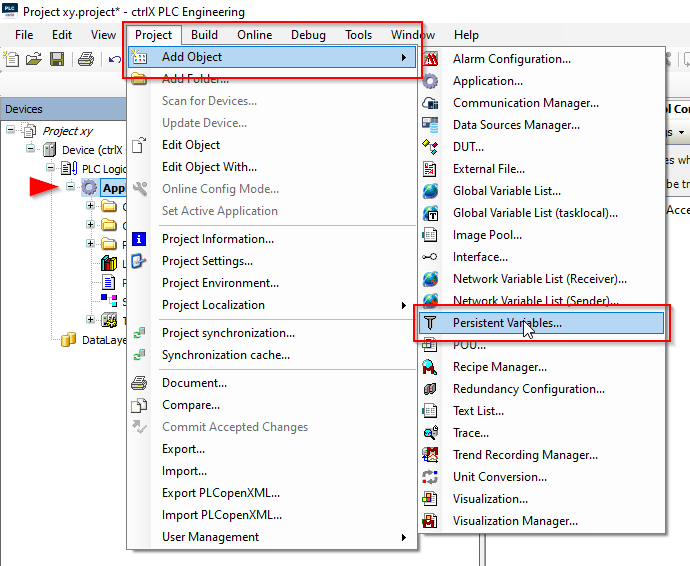
Add.
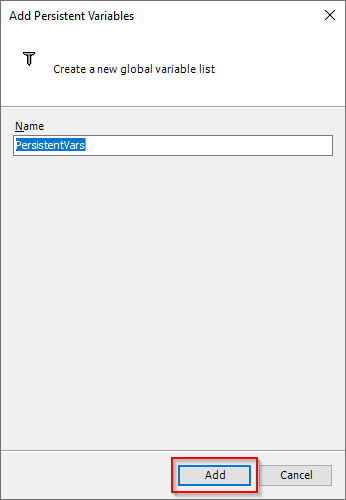
Open „Declarations“ and click „Add All Instance Paths“.
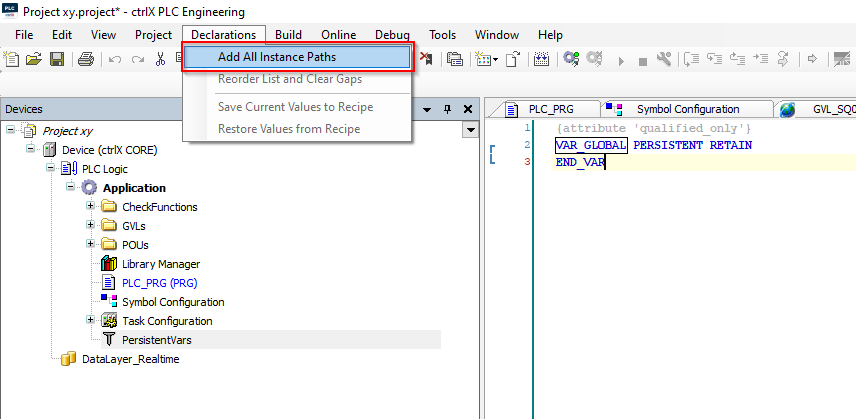
F11 or Build and then you can save the project.
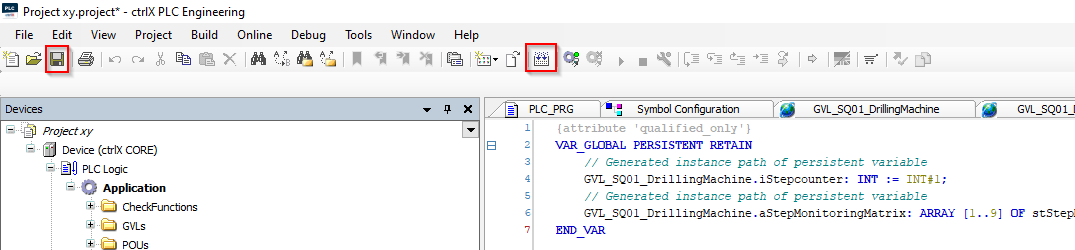
Make sure your „ctrlX PLC Gateway - x64“ is running.
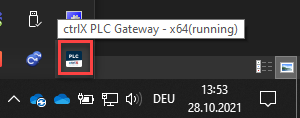
Next select the Network Path to the Controller. Go to Device (ctrlX CORE),
Scan Network to find your Controller/PC.
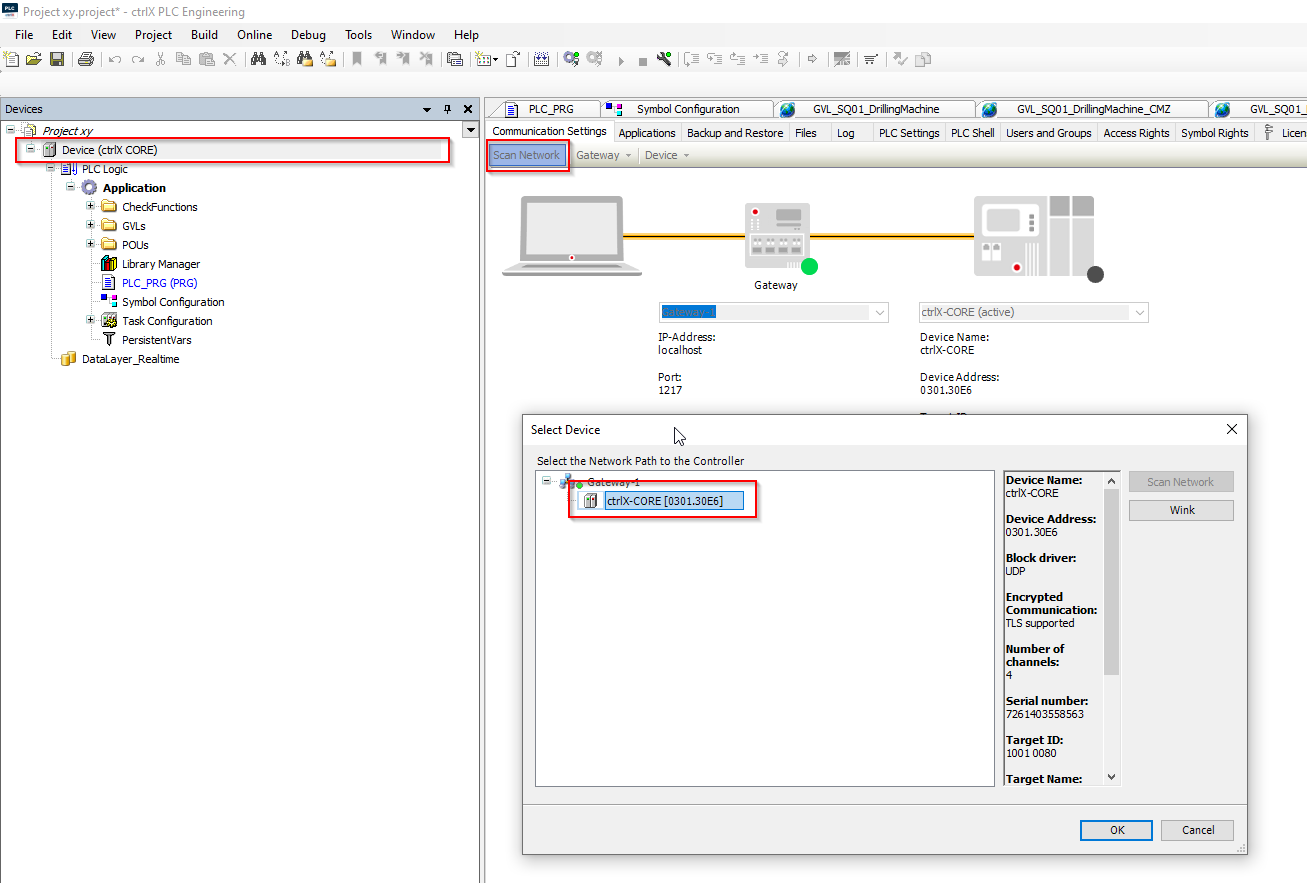
If you found your Device you can Login.
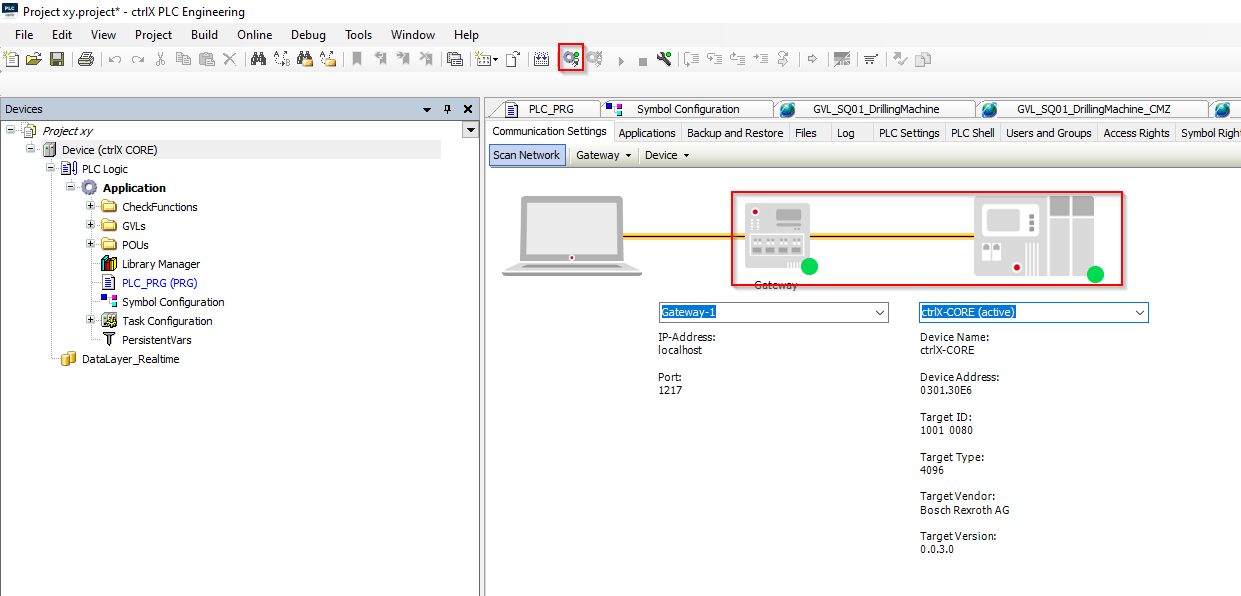
At next you have to log in.
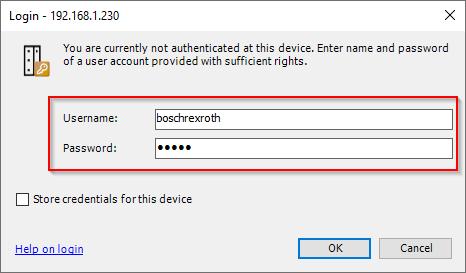
Press F5 or Start to start the Application.
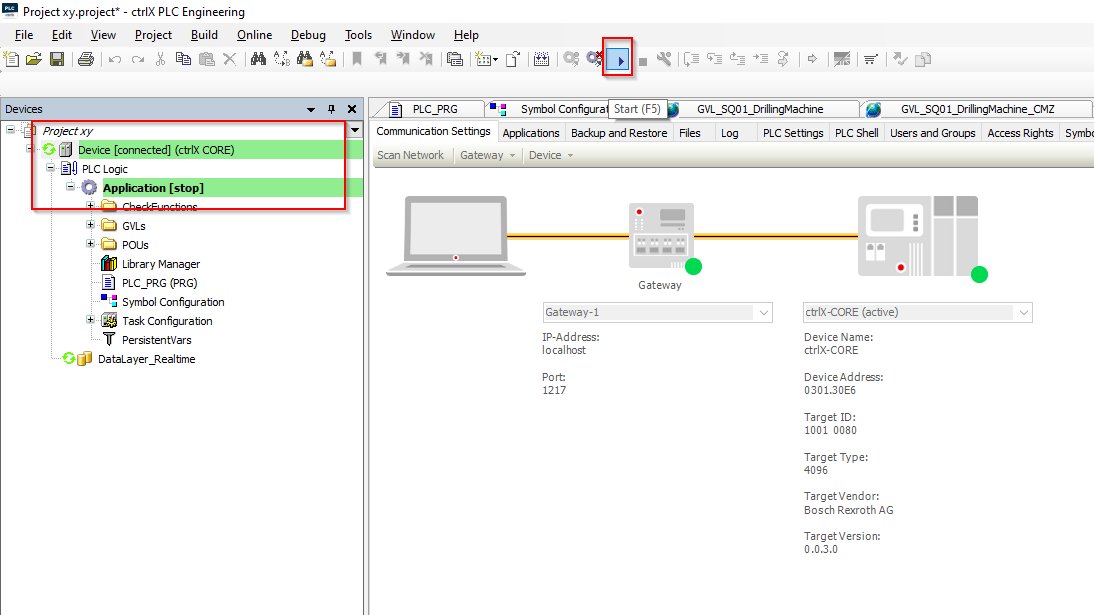
Here you can Start/Stop the Application or Login/Logout.
![]()