Start ctrlX WORKS:
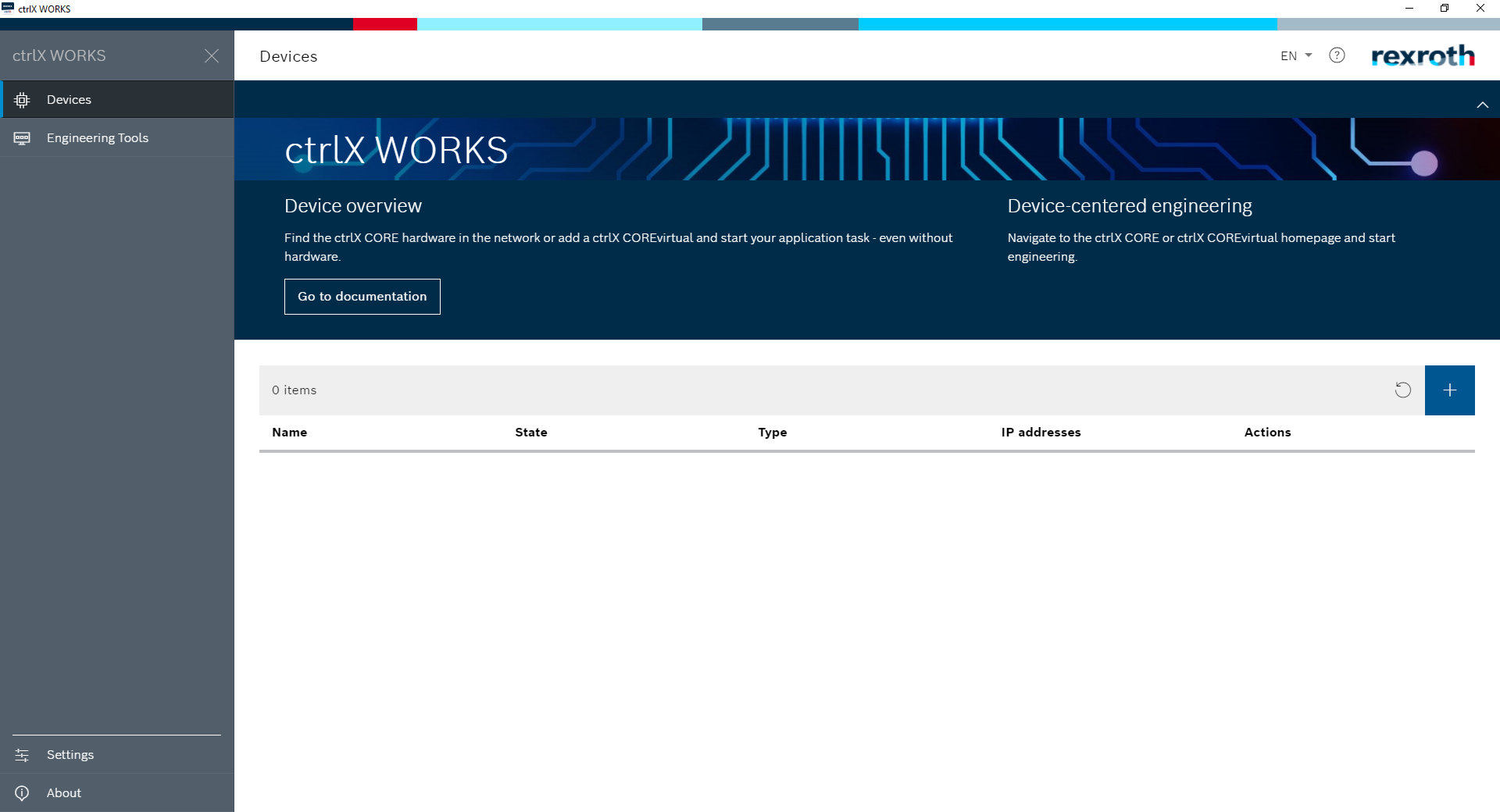
Open "Engineering Tools"
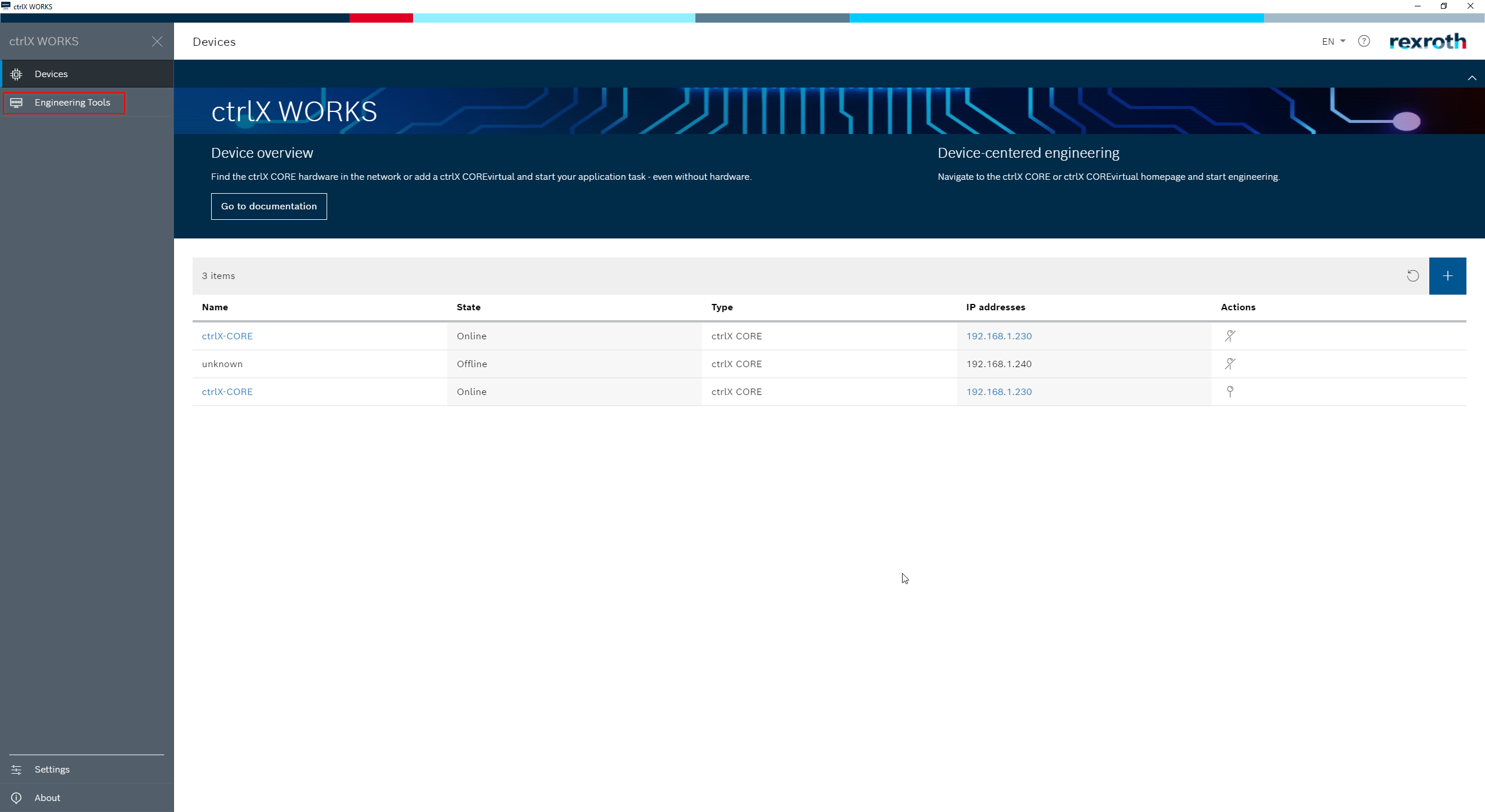
Open "ctrlX PLC Engineering"
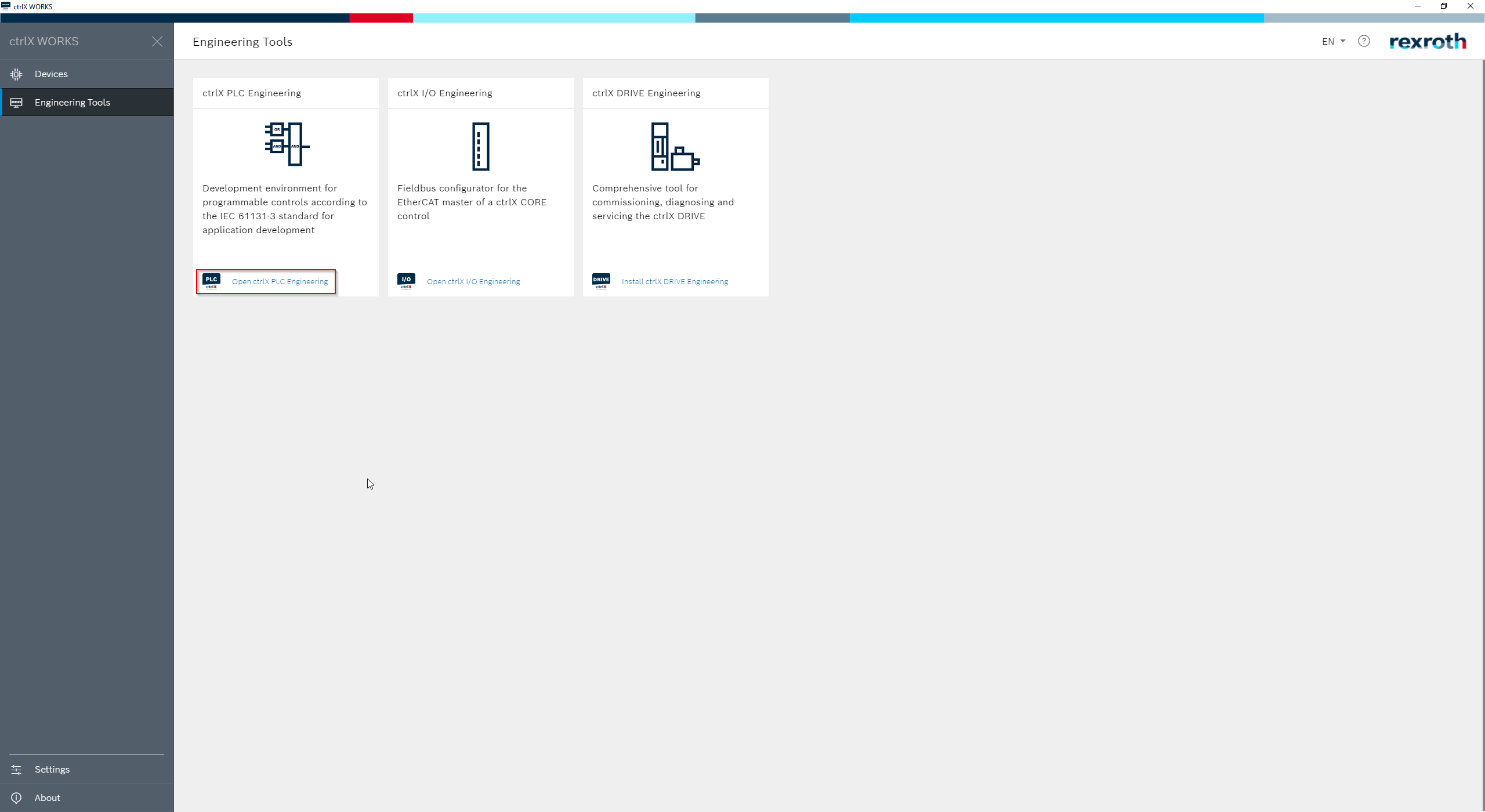
Create a "New Project" and select a name and location for the project.
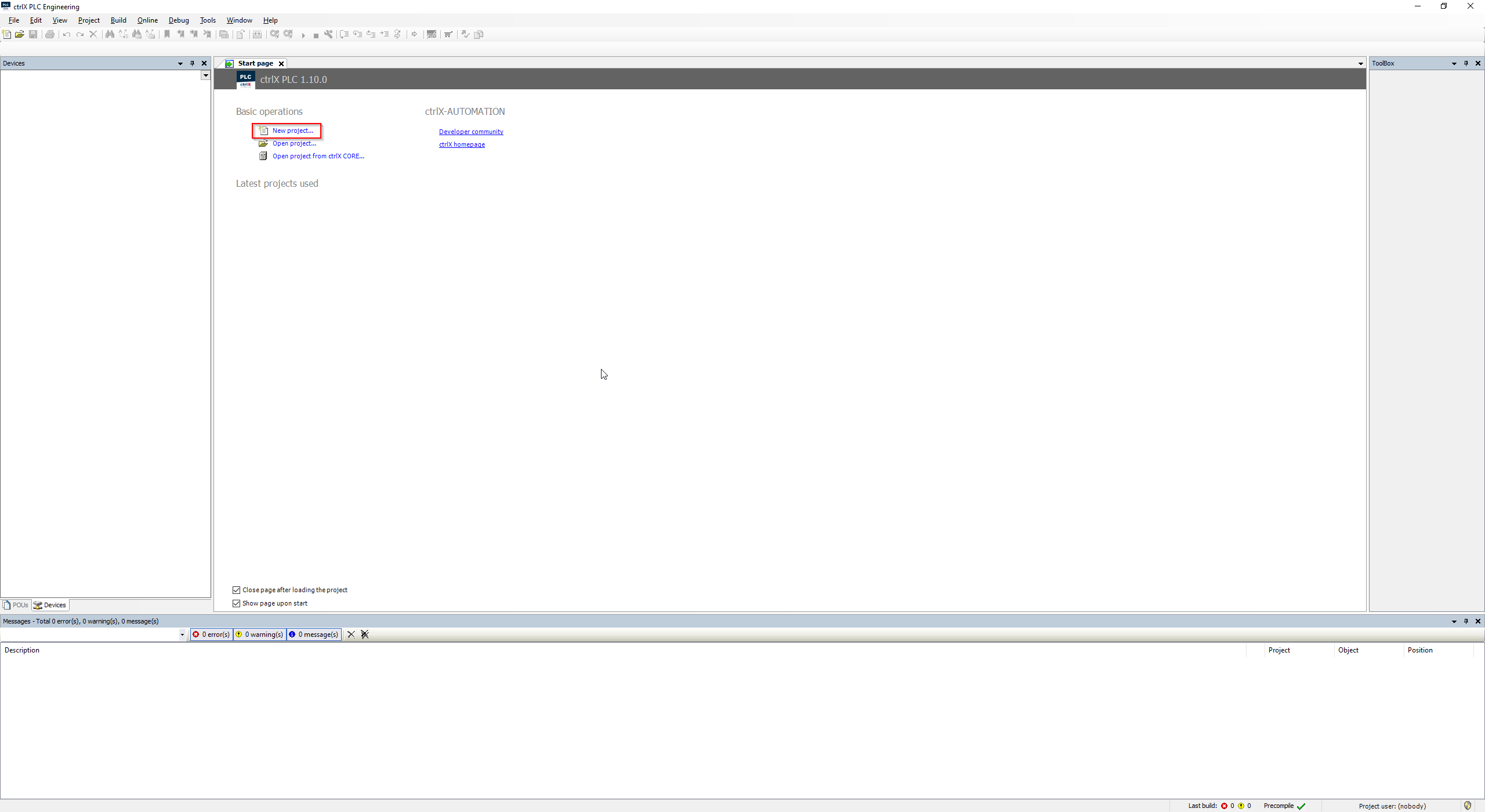
Select "ctrlX CORE" as template and choose name and location.
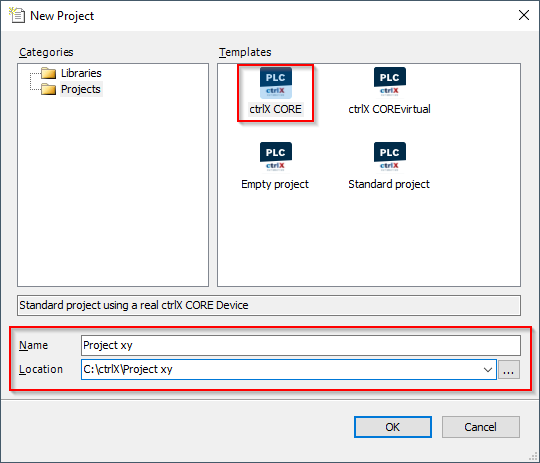
Now you need to import the PLCopenXML file from Selmo studio.
Select "Application" and click on "Project" and go to "Import PLCopenXML".
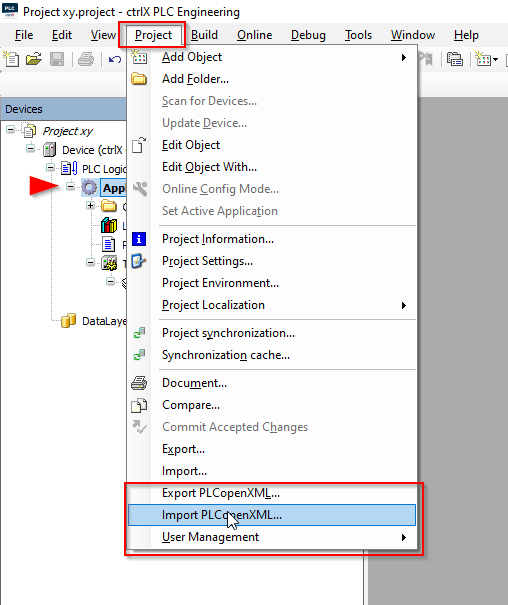
Check all "Insertable elements" that you need and press Ok.
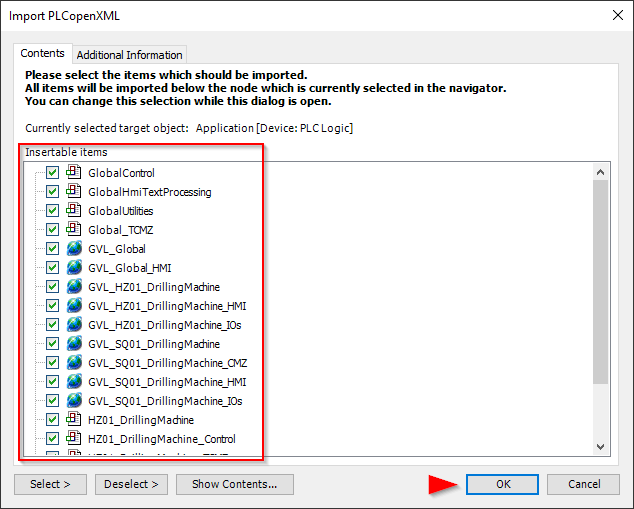
Select Application and click on "Project", go to "Add folder", name the new folder "GVLs".
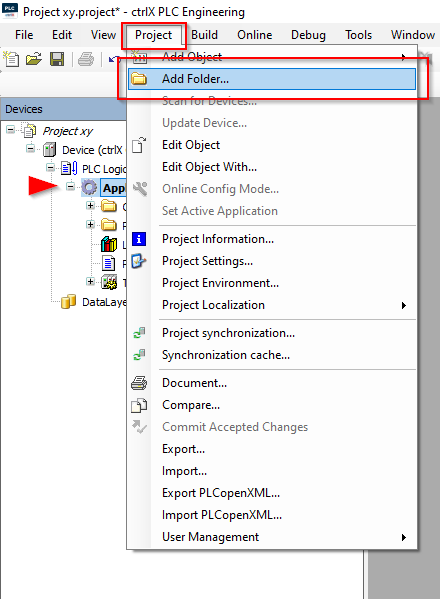
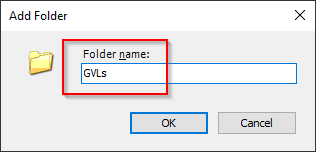
Highlight the new folder GVLs and click on "Project/Add Object/Global Variable List" and then click on "Add".
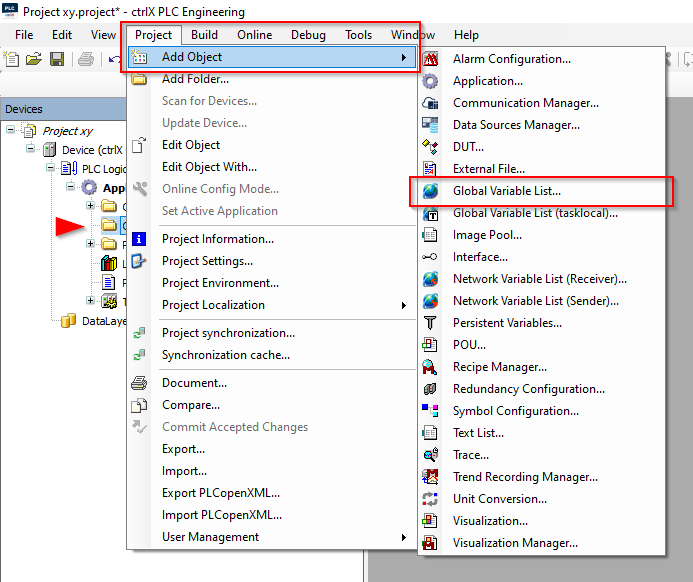
Now you need to add the library, click on Library Manager/+Add Library
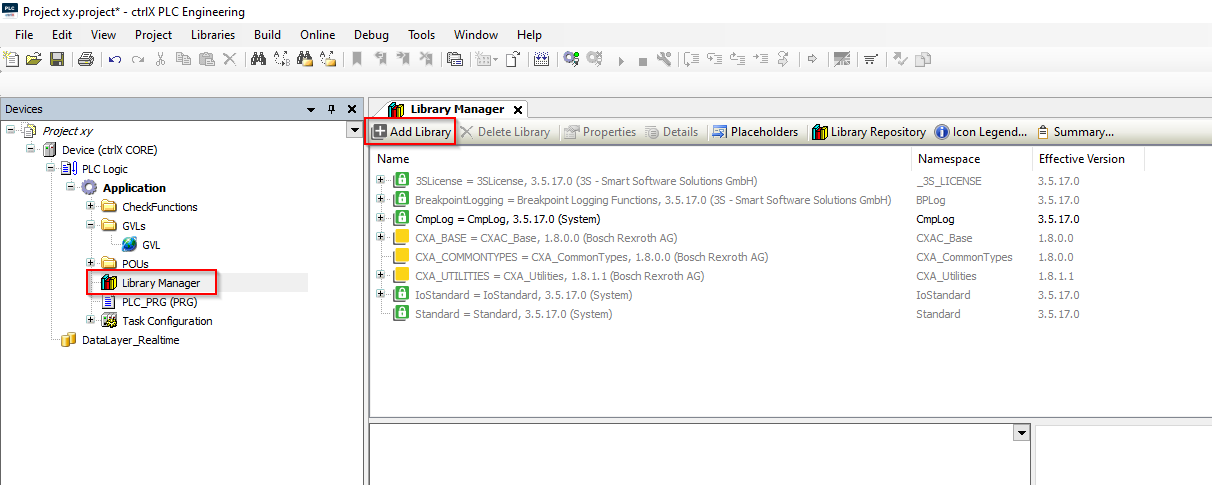
Go to Application/Common, click on Selmo Basic and then on OK (always use the latest version).
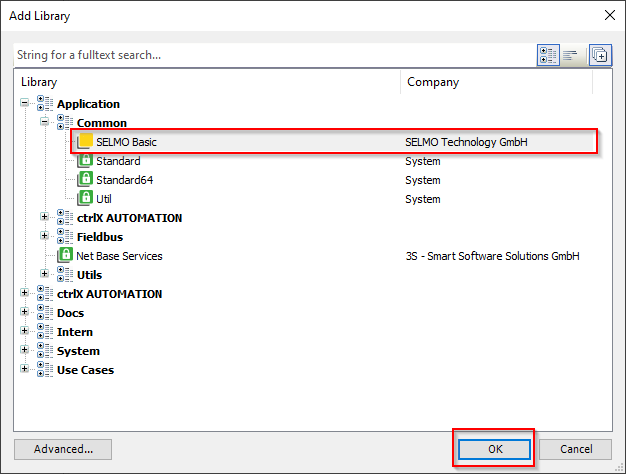
Select Application and click on "Project", go to "Add object" and "Symbol configuration".
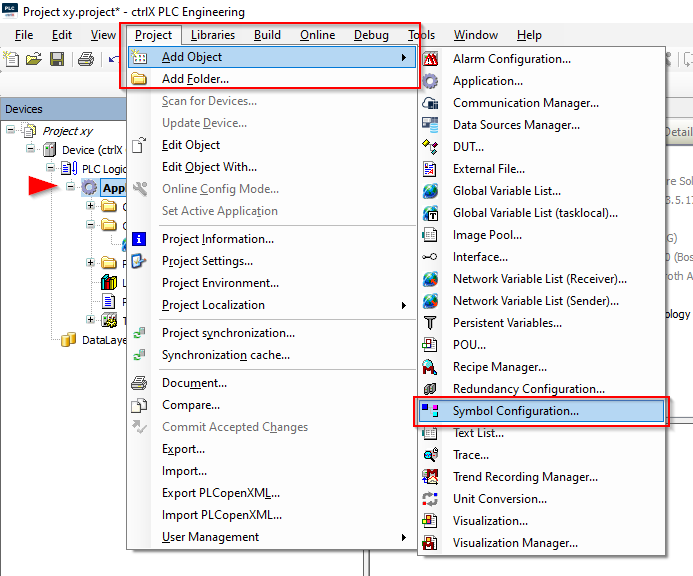
Add.
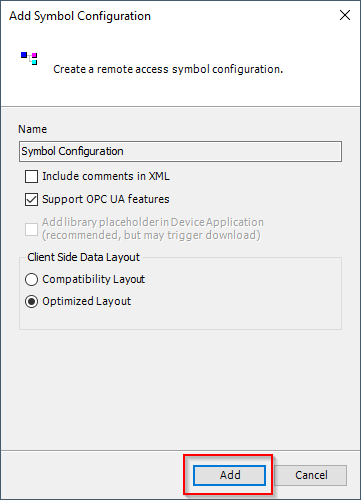
Write your inputs and outputs in the GVL, also the In/Output Mapping (PRG) of your model.
In this case:
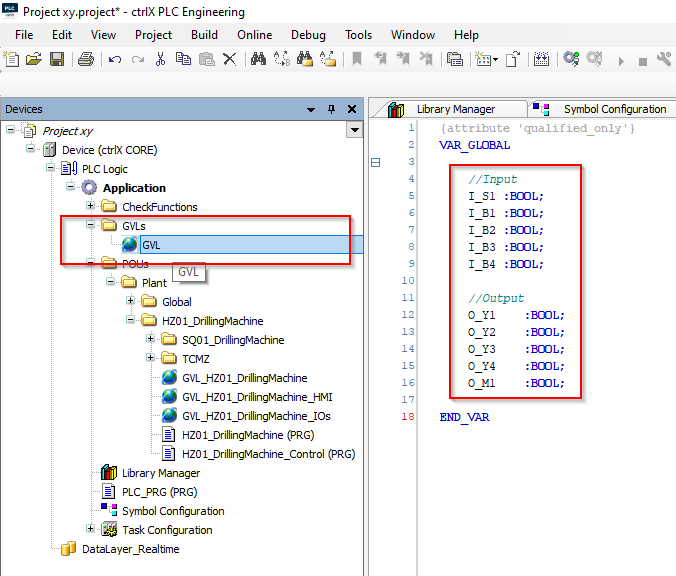
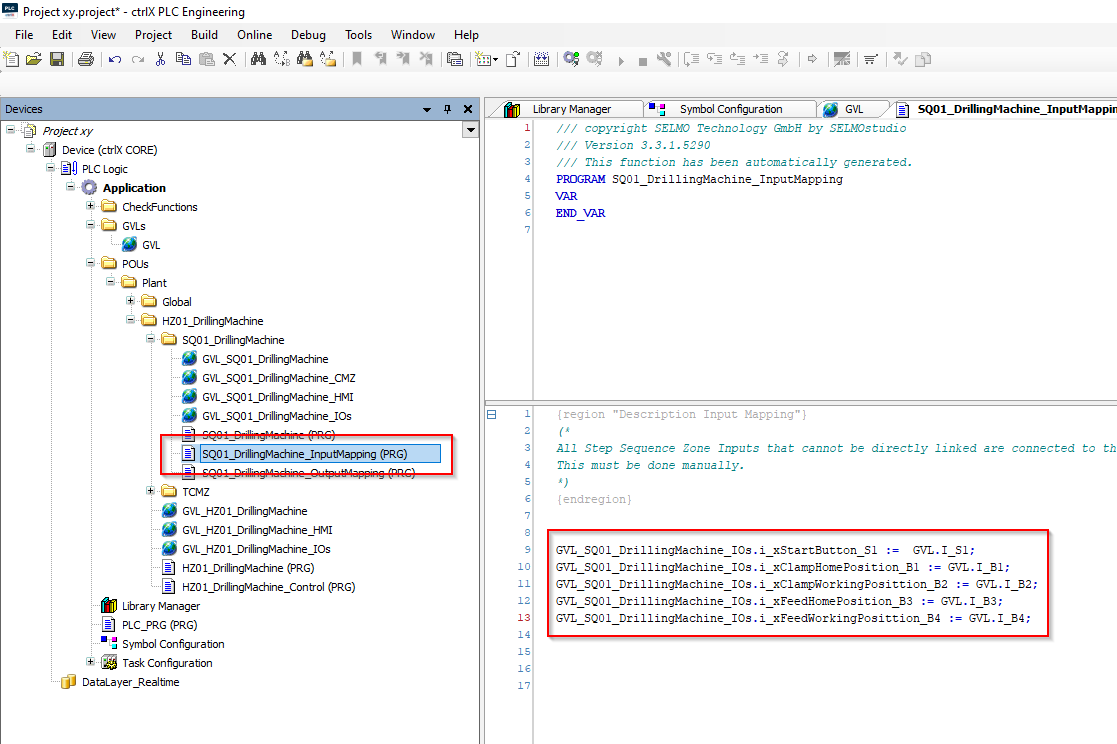
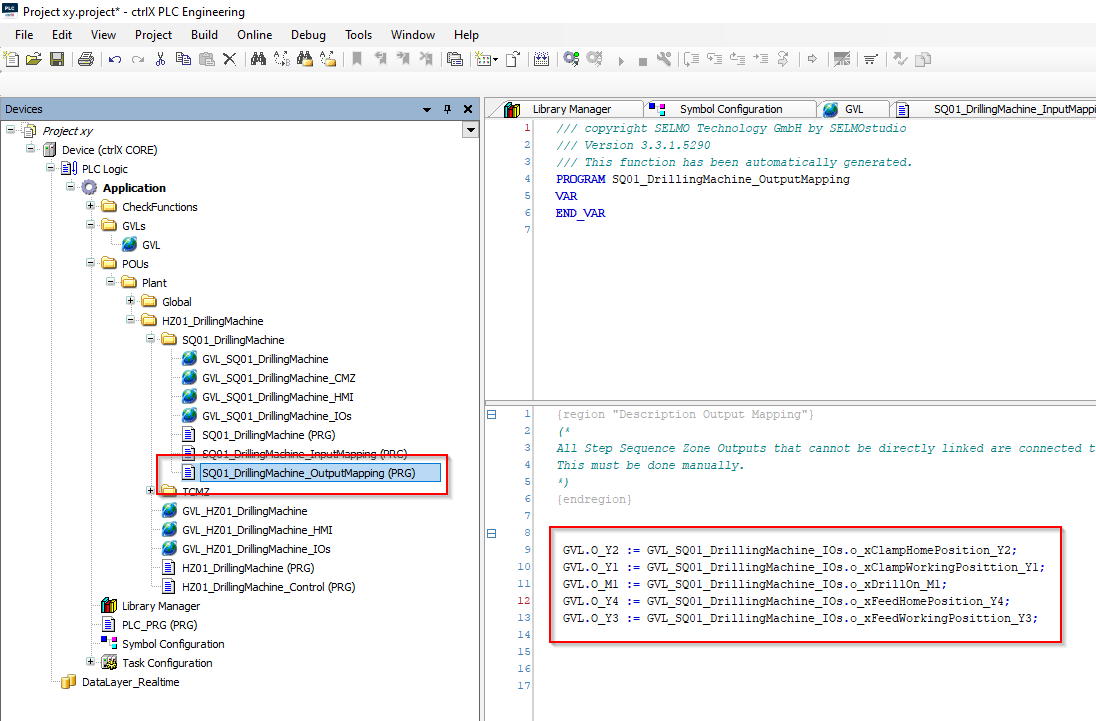
Open PLC_PRG (PRG) and write " GlobalControl ();"
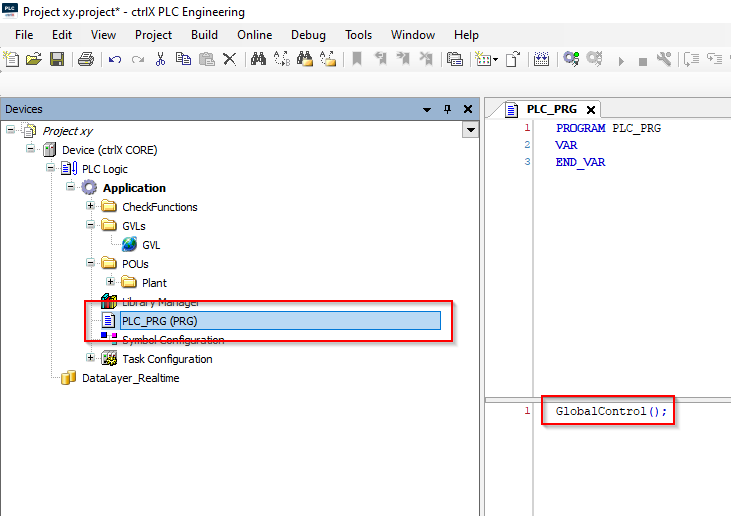
Go to the symbol configuration, check all symbols and click on "Build".
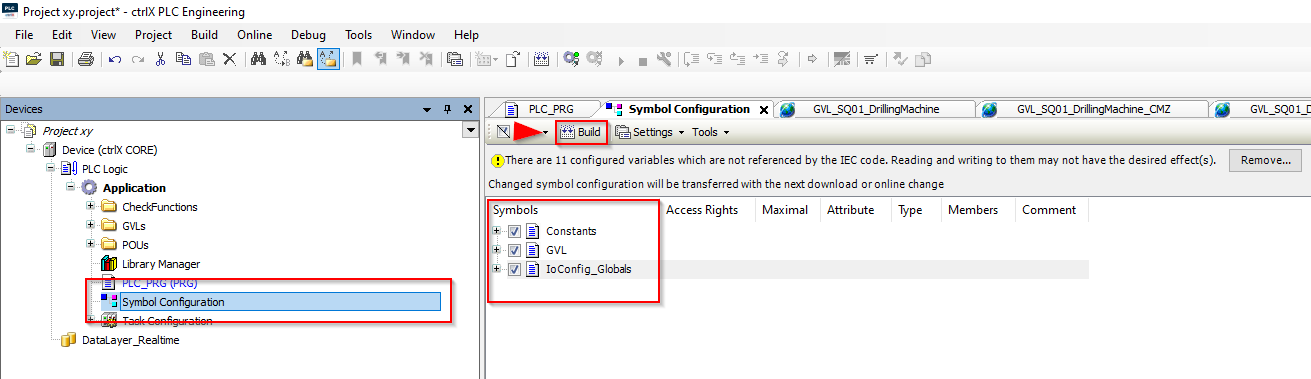
Select Application and click on "Project", go to "Add object" and "Persistent variables".
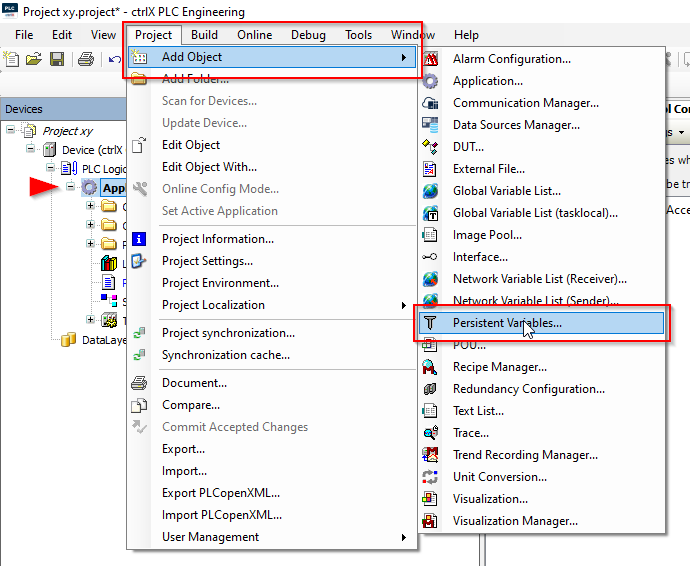
Add.
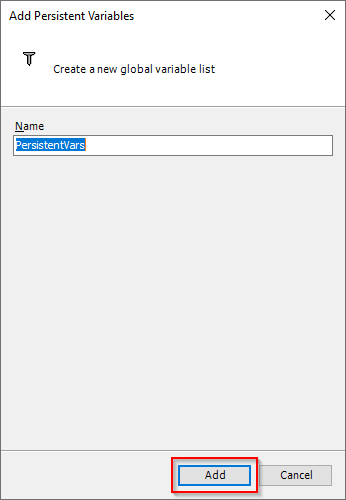
Open "Declarations" and press "Add All Instance Paths".
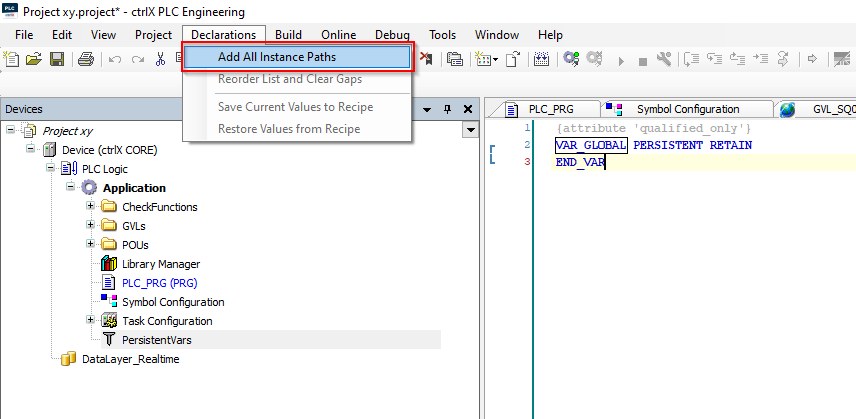
F11 or Build and then you can save the project.
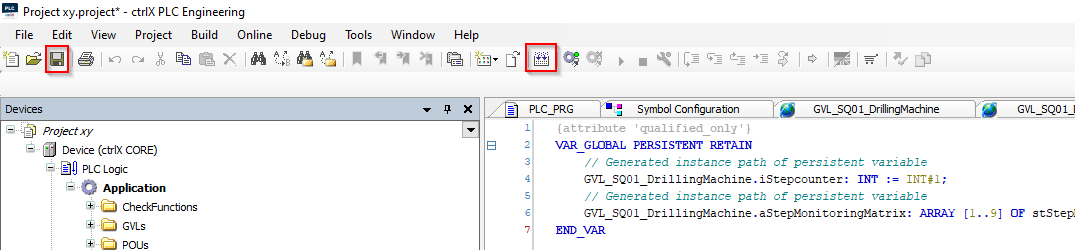
Make sure that "ctrlX PLC Gateway - x64" is running.
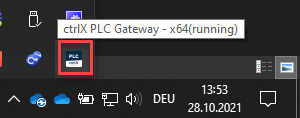
Next, select the network path to the controller. Go to Device (ctrlX CORE),
Scan network to find your controller/PC.
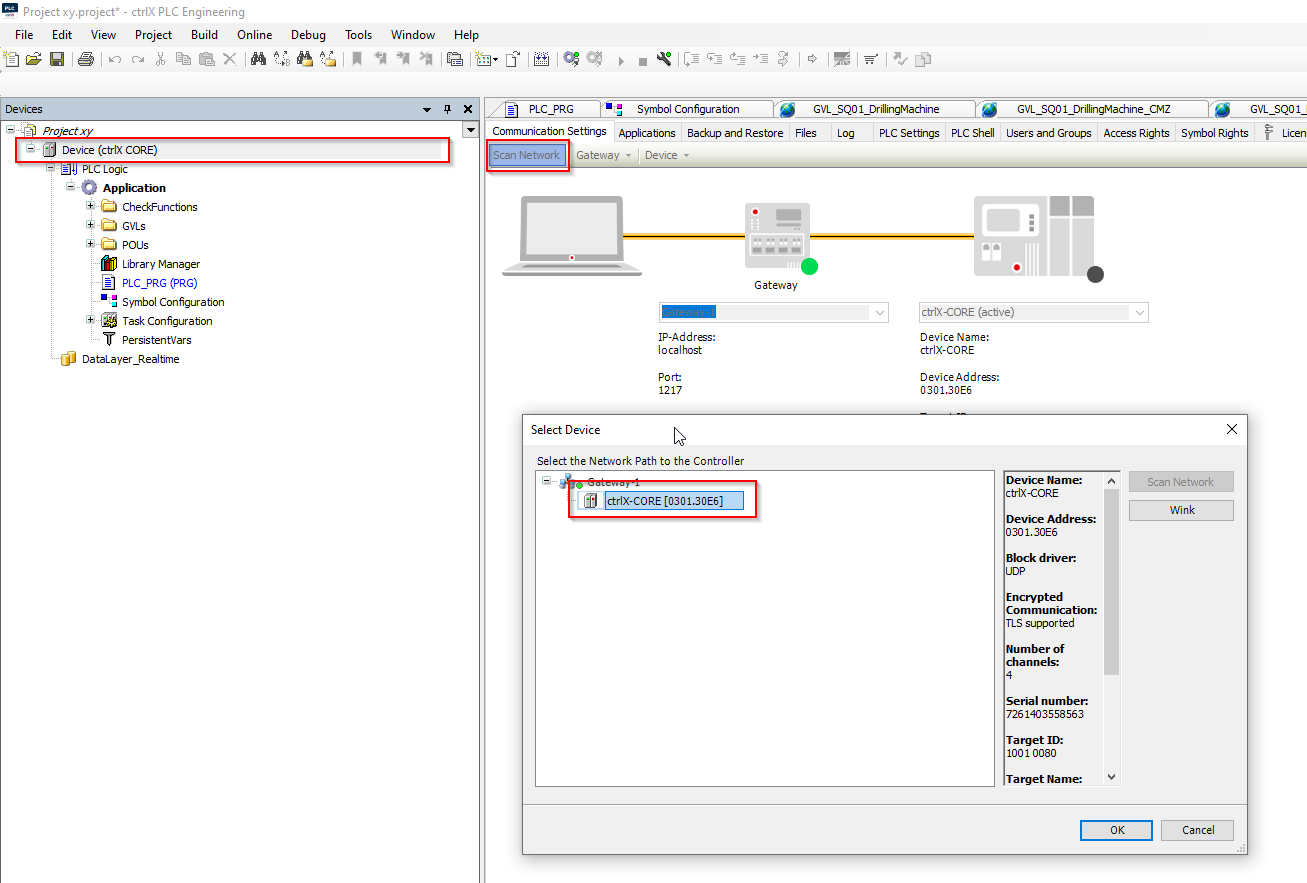
Once you have found your device, you can log in.
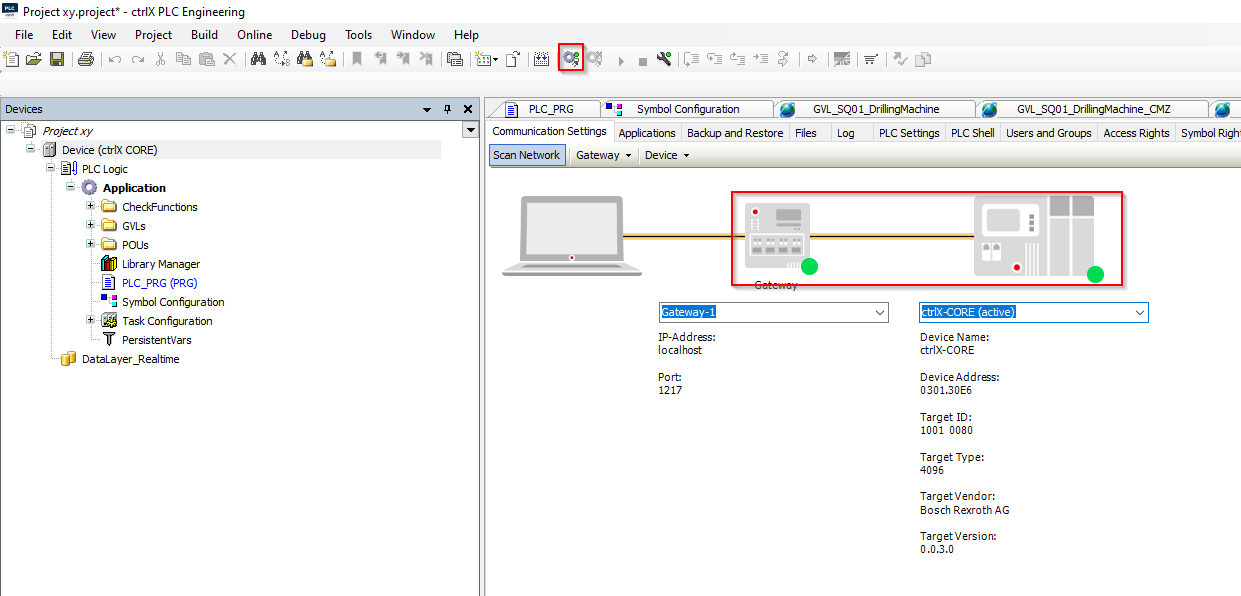
Next you need to log in.

Press F5 or Start to start the application.
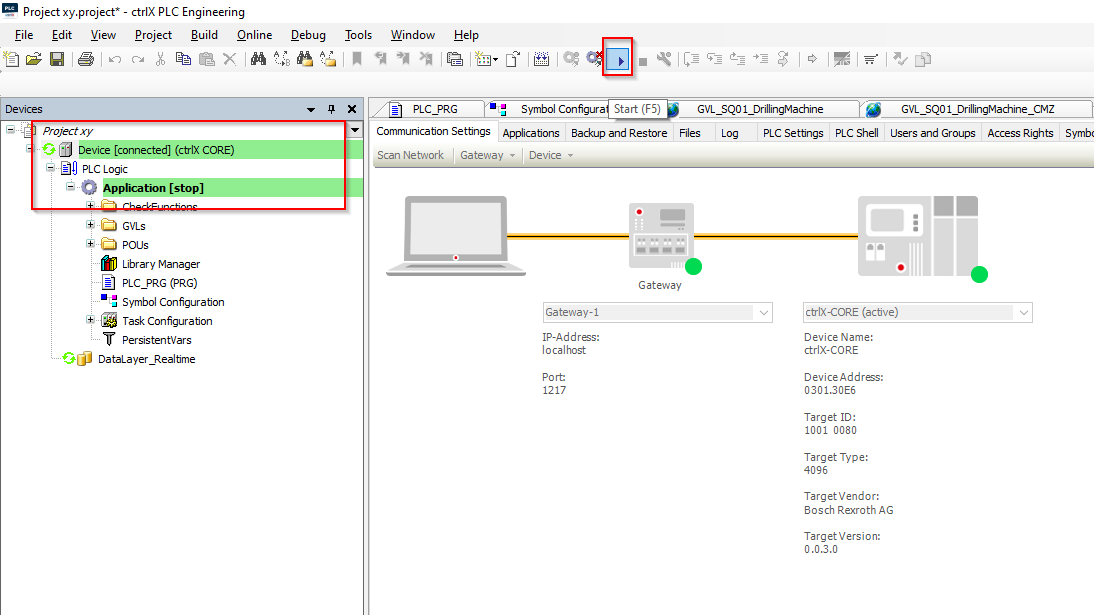
Here you can start/stop the application or log in/log out.
![]()