Prepare the local Win10 PC for TwinCAT:
The batch file "win8settick.bat" must be executed so that the local system is executable for TwinCat.
You will find the file in the TwinCat system folder.
C: \ TwinCAT \ 3.1 \ System
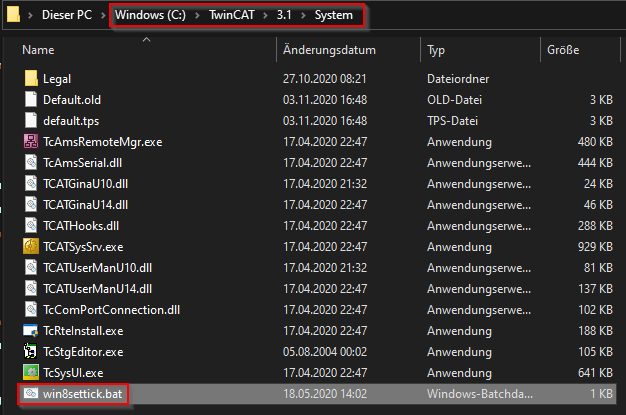
The file win8settick.bat should be executed as administrator.
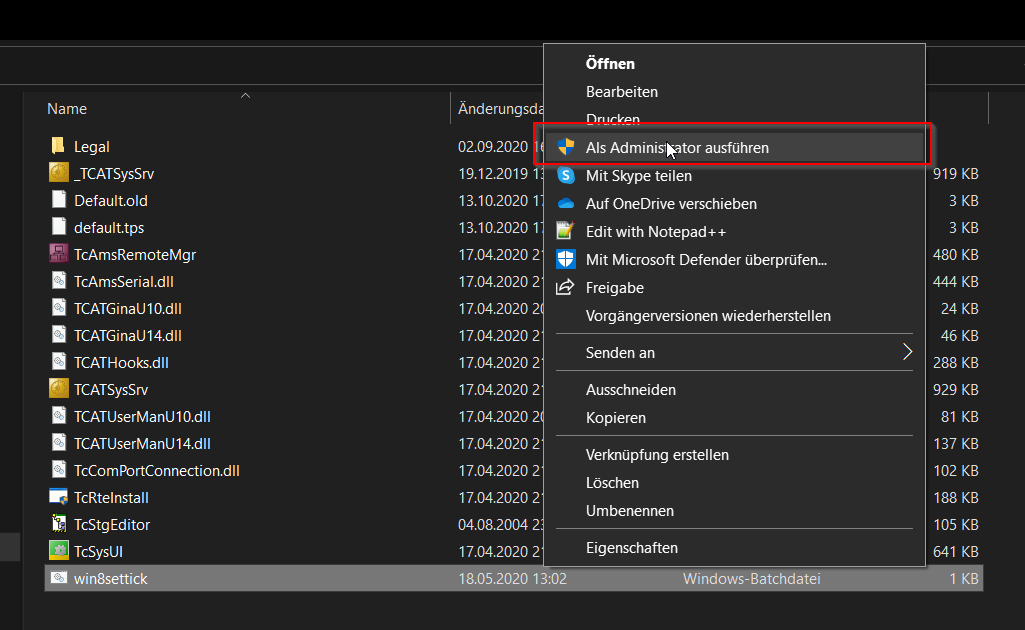
Then start the TwinCat XAE software if it is not already open.
Open the demo project you want to start (see Open project in TwinCAT).
After opening the project, go to "System" and configure your local controller (PLC).
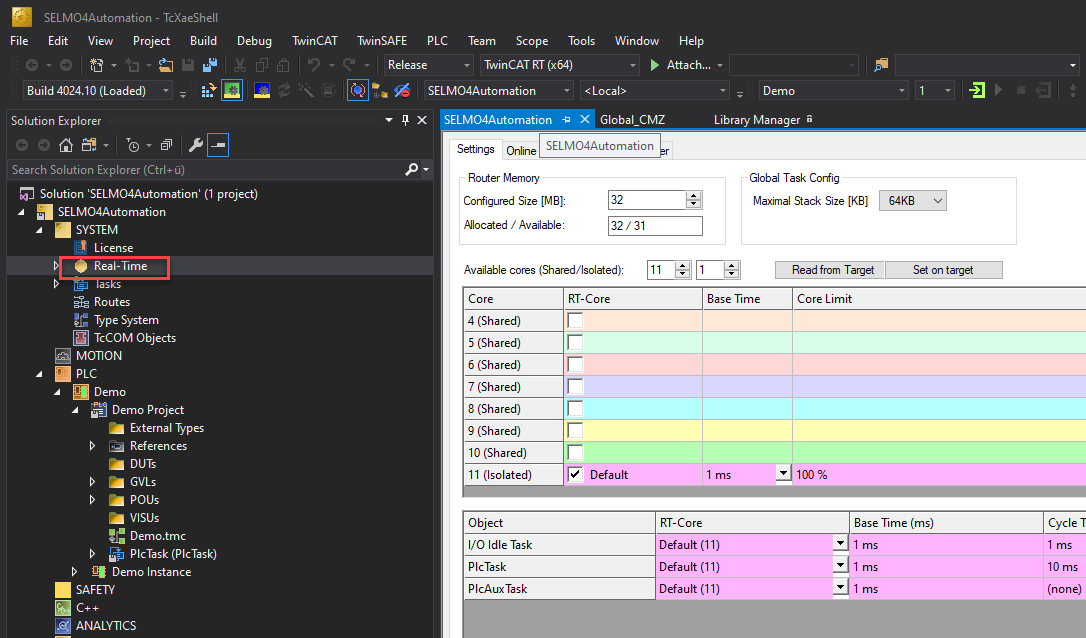
First read the number of cores available on your system.
![]()
There should be at least 2 cores to ensure a stable runtime. In our case, the system has 12 cores from 0-11.
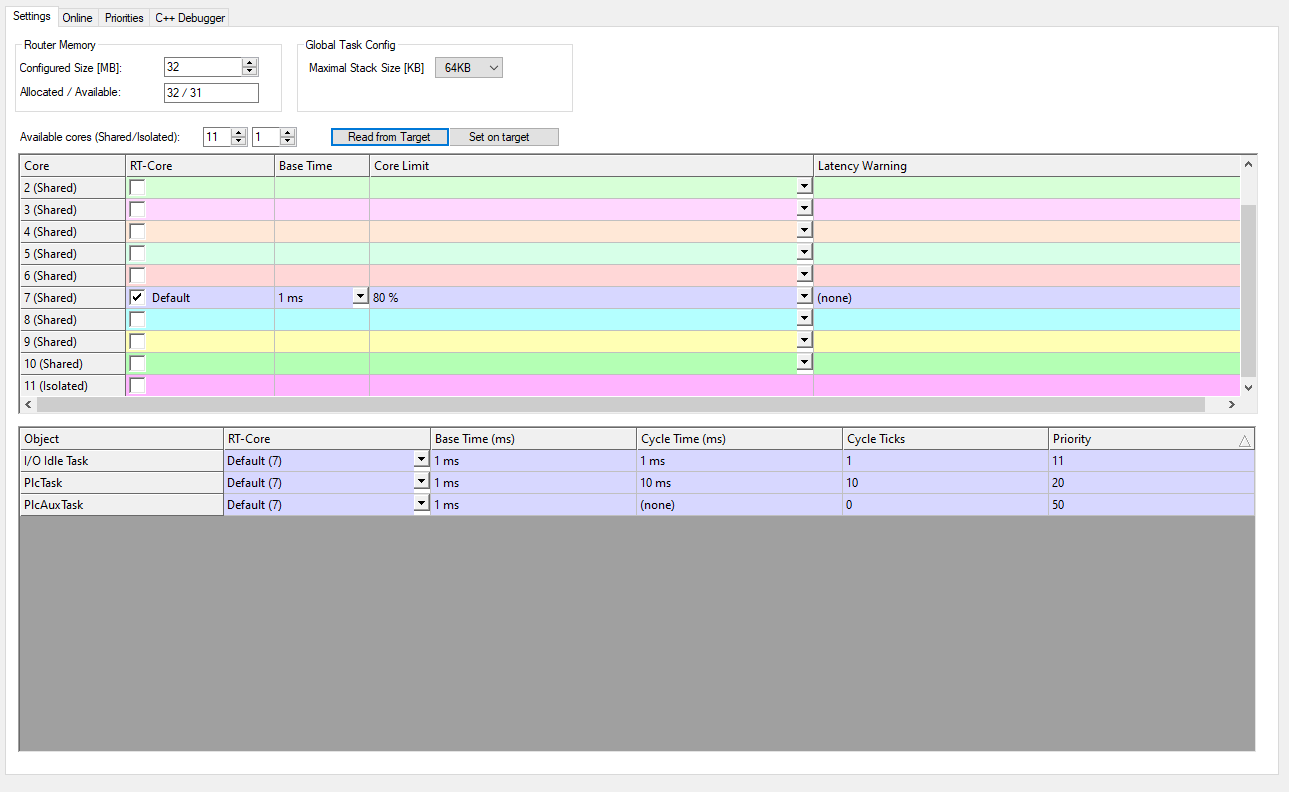
Now one core must be isolated.
![]()
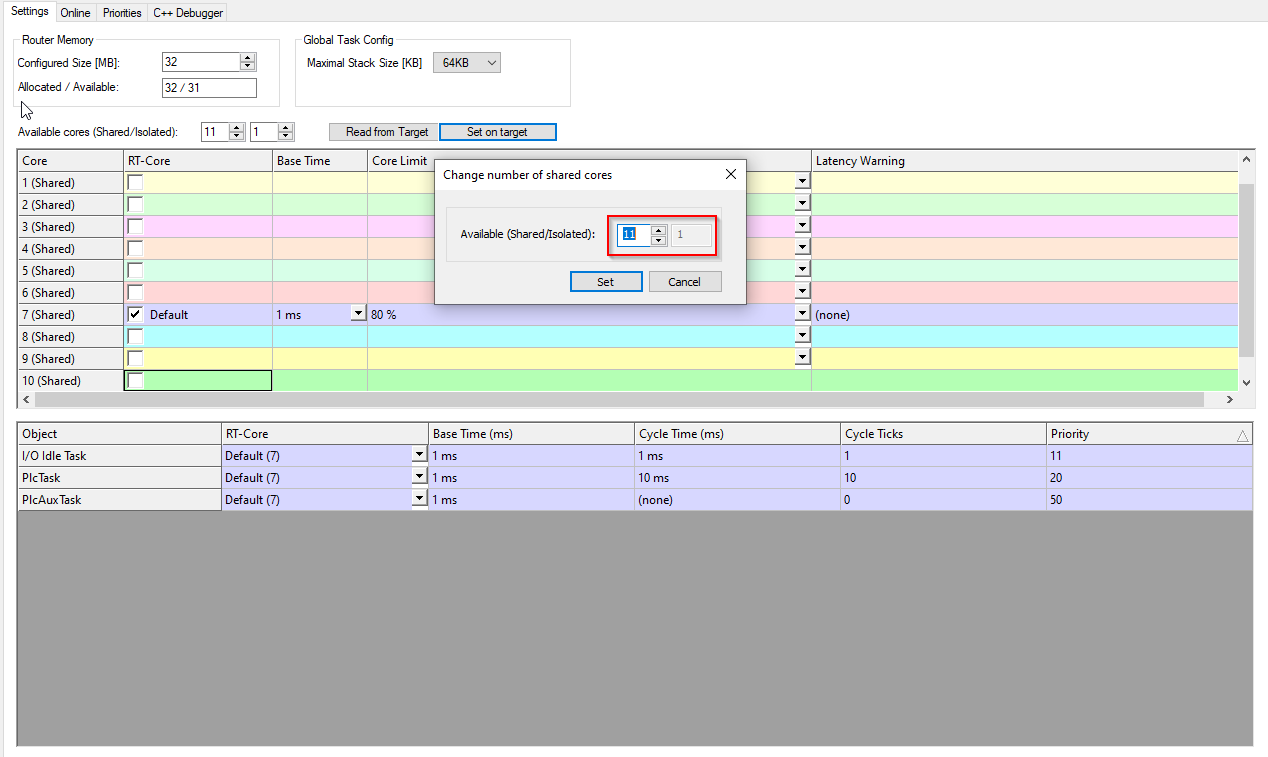
After restarting the system, the isolated core of TwinCat must be set to the default value.
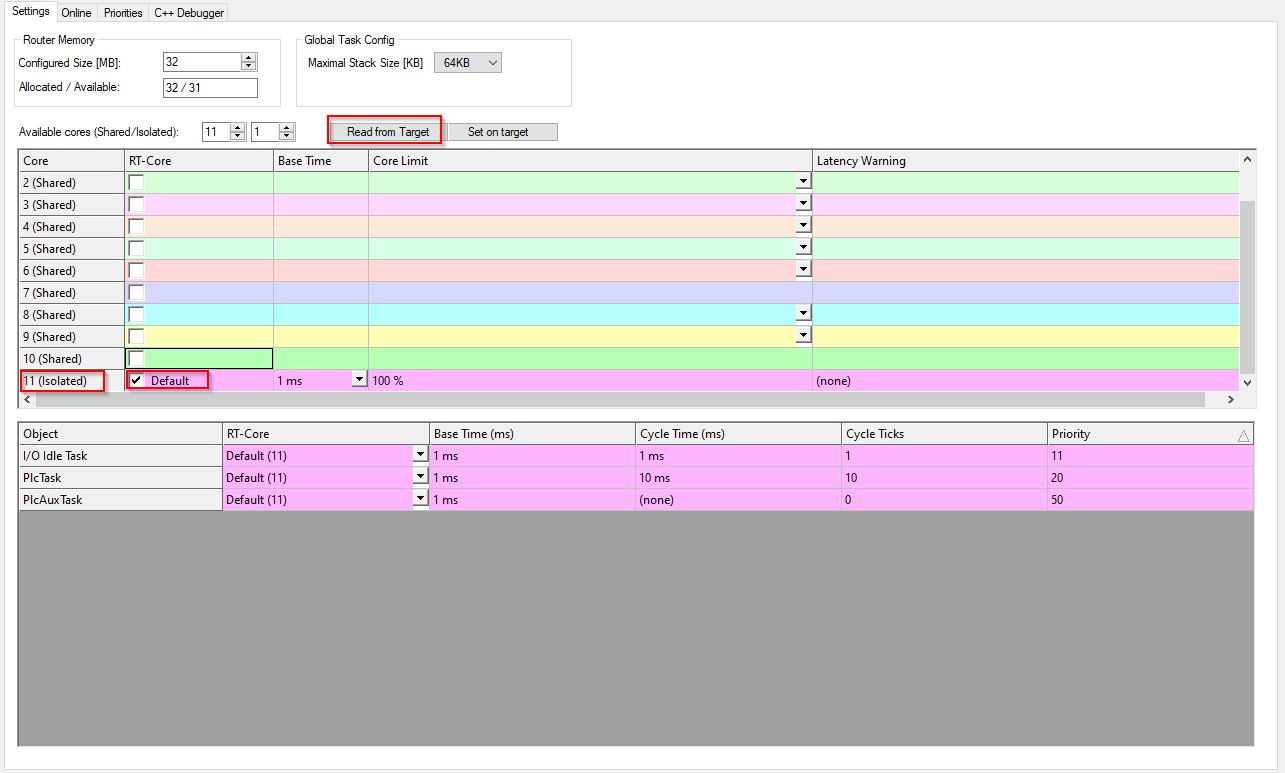
The latest version of the "Selmo Basic" library must be installed.
The Selmo Basic library can be found in the project folder explorer: PLC - Demo - Demo project - References
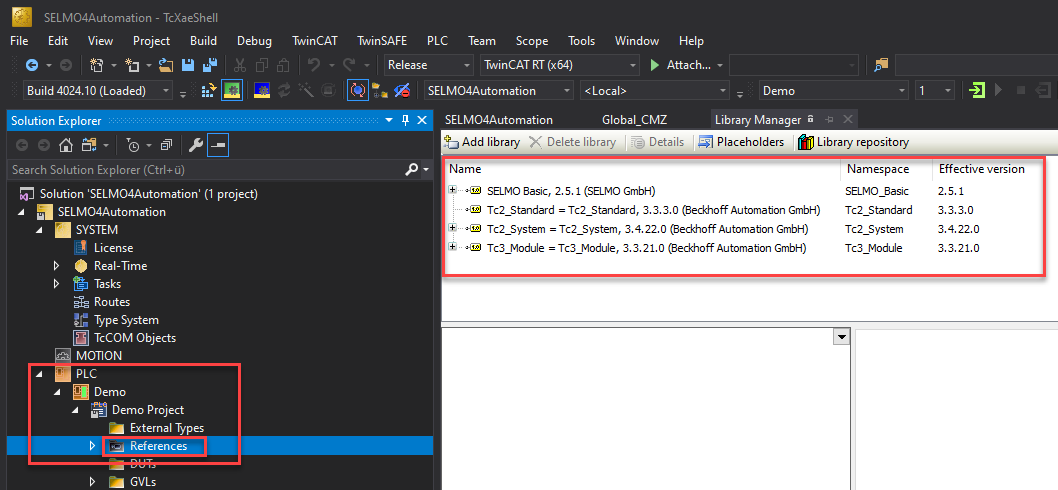
The Selmo Basic library is located in the Selmo studio.
Export the library for TwinCAT3.
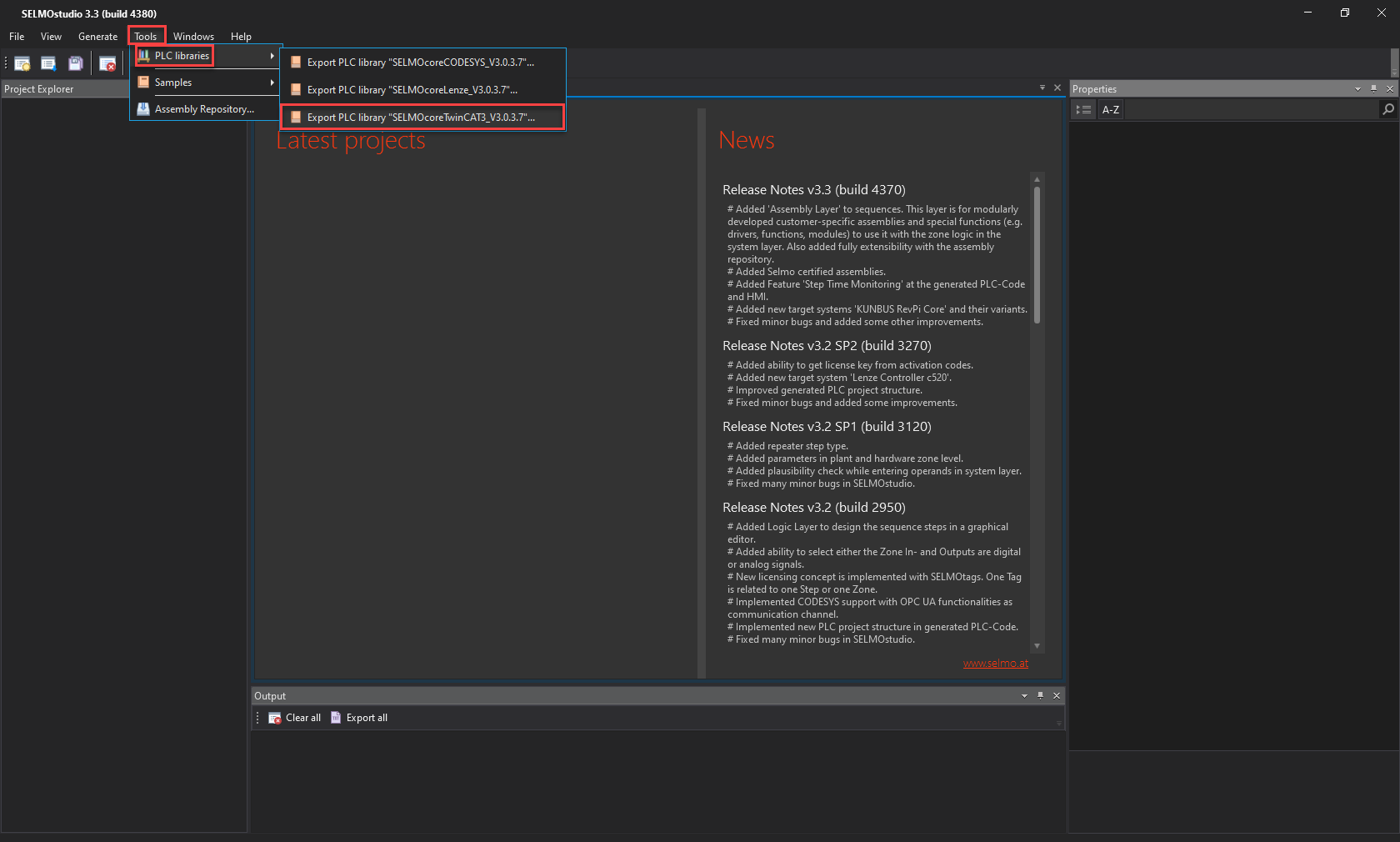
Click on "Library repository" to install the new Selmo library.
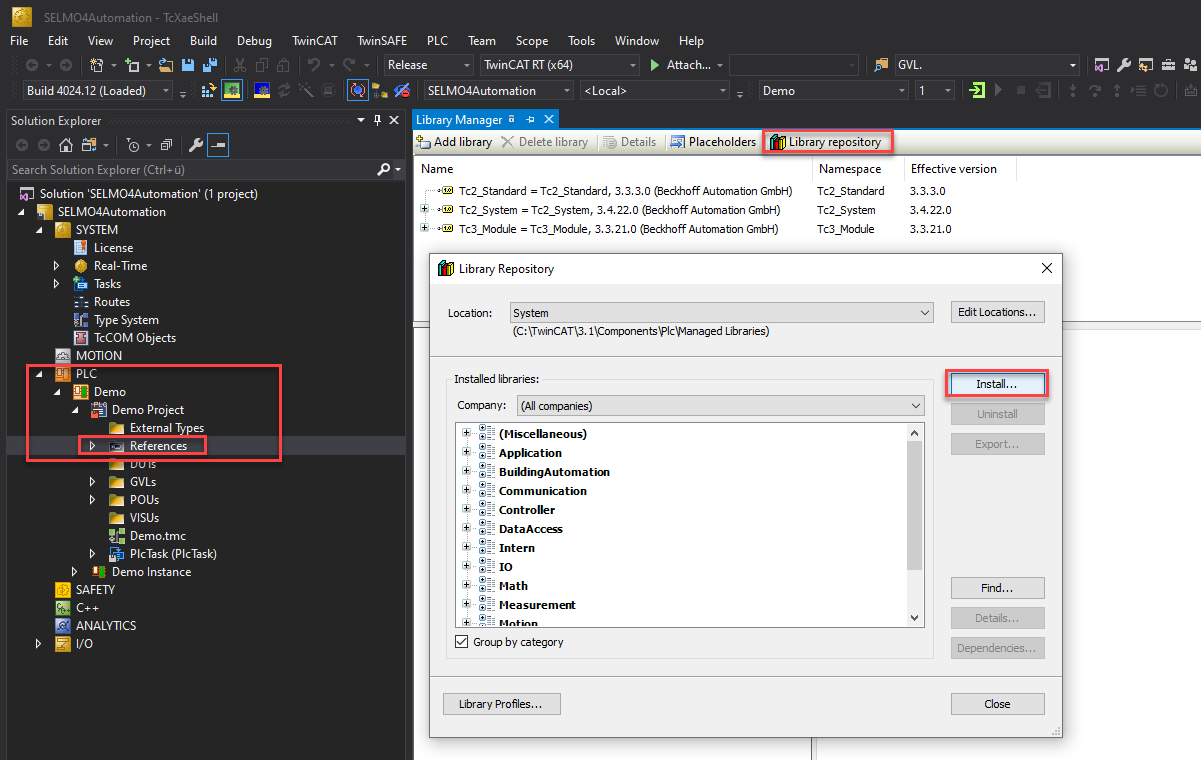
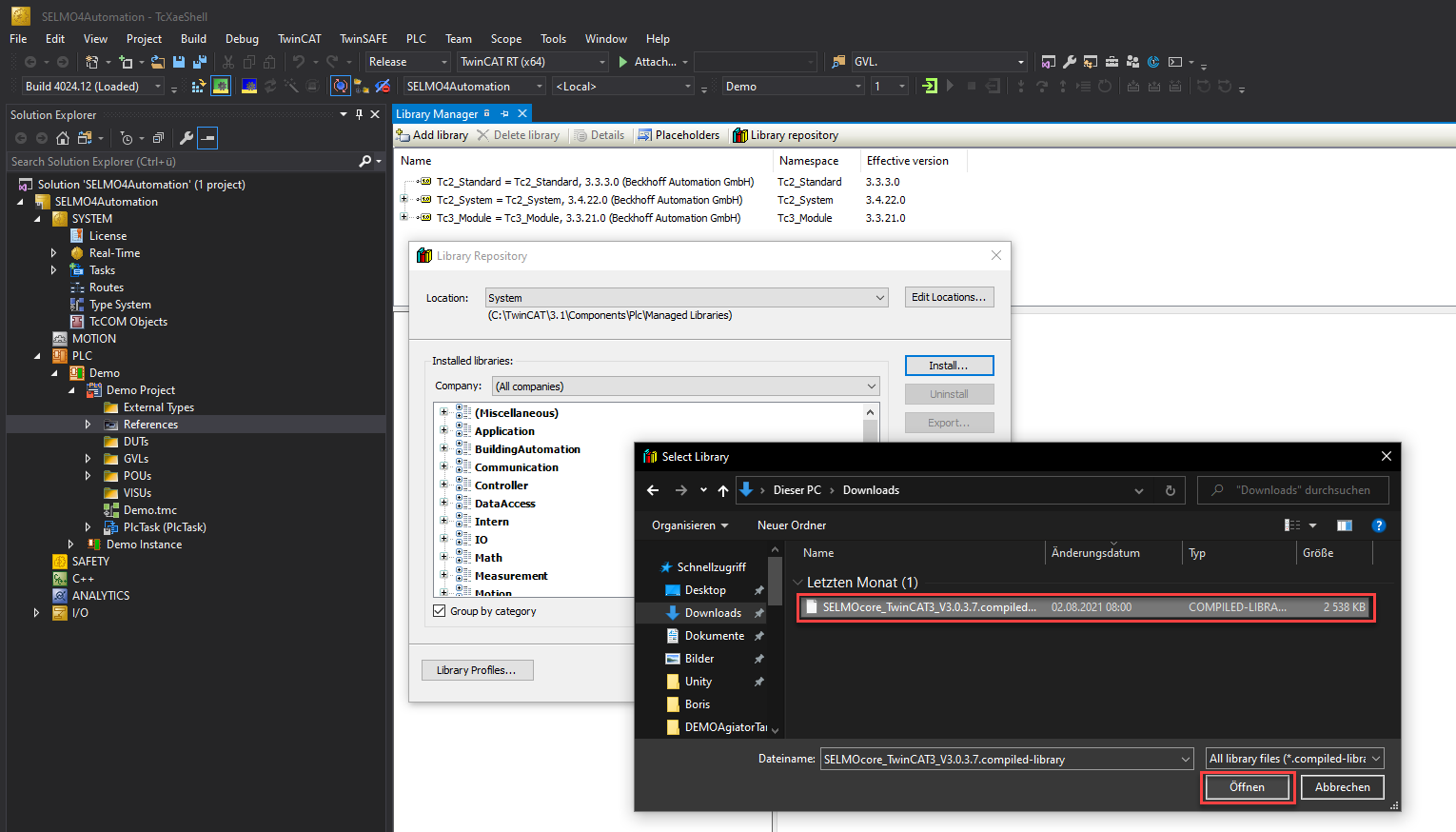
The installed library is displayed under Application - Common - Selmo Basic
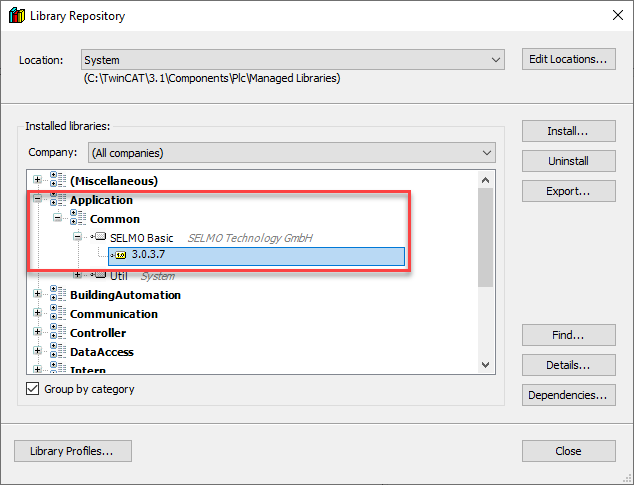
Add the new library:
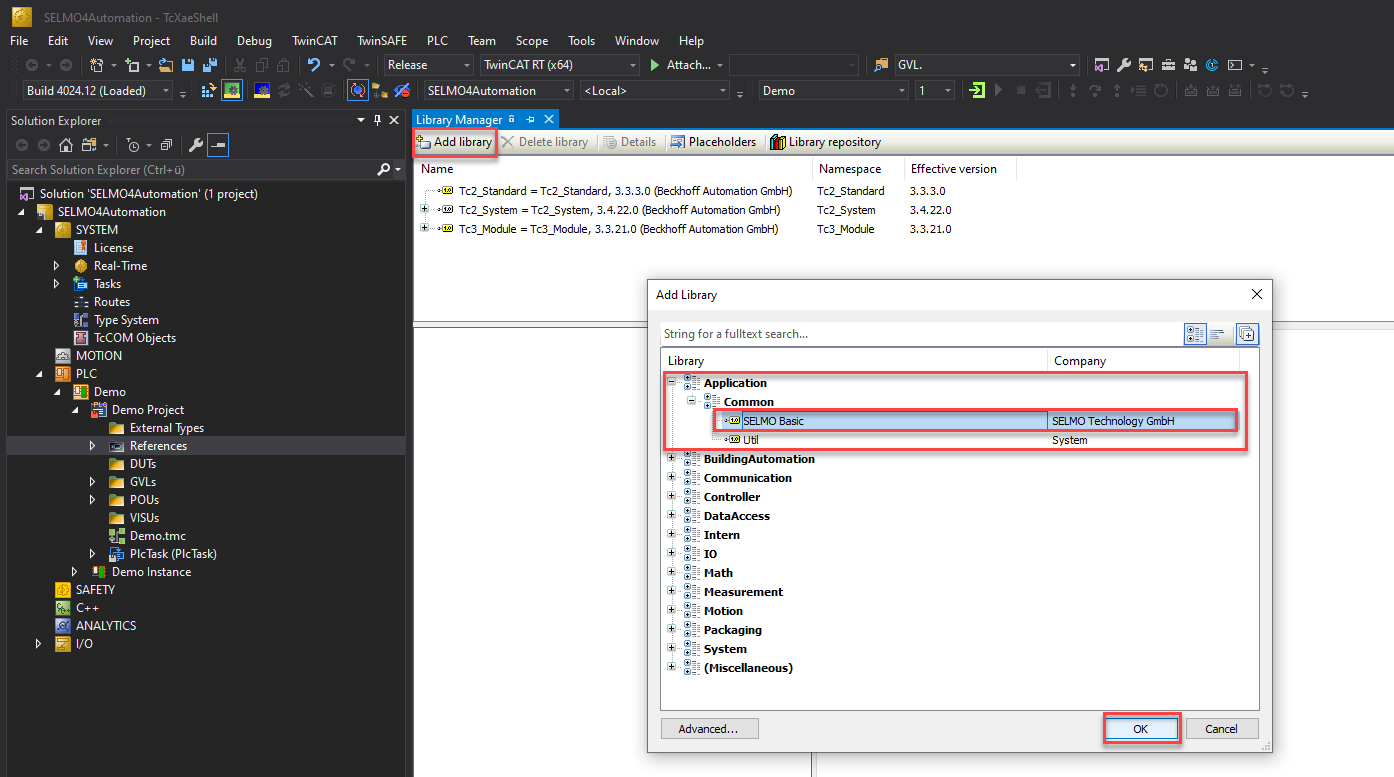
Now the project must be saved so as not to lose any settings.
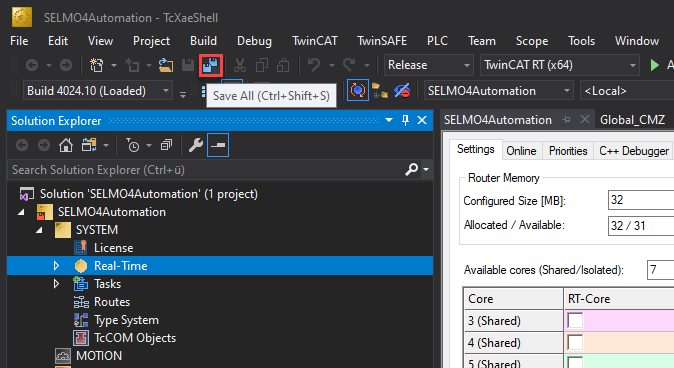
The project can now be loaded into the controller.
Load project and start PLC:
First, the configuration must be activated.
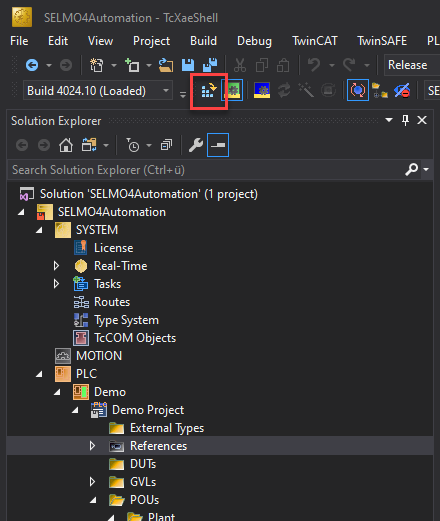
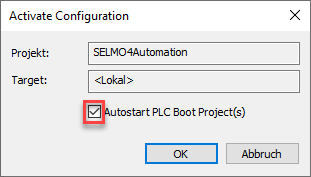
You will be asked to activate a license.
Beckhoff offers a 7-day test license.
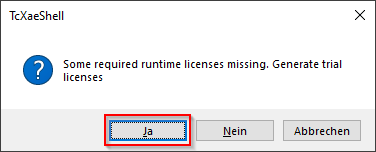
If you confirm with "YES", the following screen appears.
Enter the displayed key in the field below and confirm with "OK".
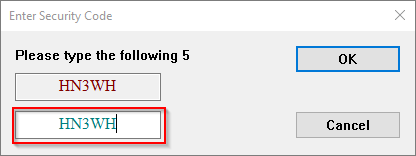
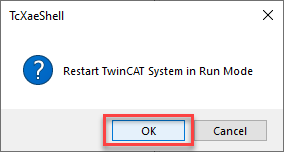
The project is now loaded and the PLC switches to the RUN state.
![]()
![]()
You can log in here.

The application is executed on the controller.
![]()